Setting Up Events Monitoring in GTM Server-side
Events Monitoring lets you keep track of what’s happening in production with your server-side tracking. While it’s easy to see what’s going on during container preview, it’s critical to continue monitoring and ensure everything works properly once live.
This Addingwell feature helps you keep an eye on ongoing activity and be alerted in case of issues with your server-side tracking. That way, you can quickly identify and fix any potential issues.
Adding a Service Account
Copy the service account from Addingwell
Go to the Events Monitoring tab in the Addingwell interface. Copy the displayed service account.
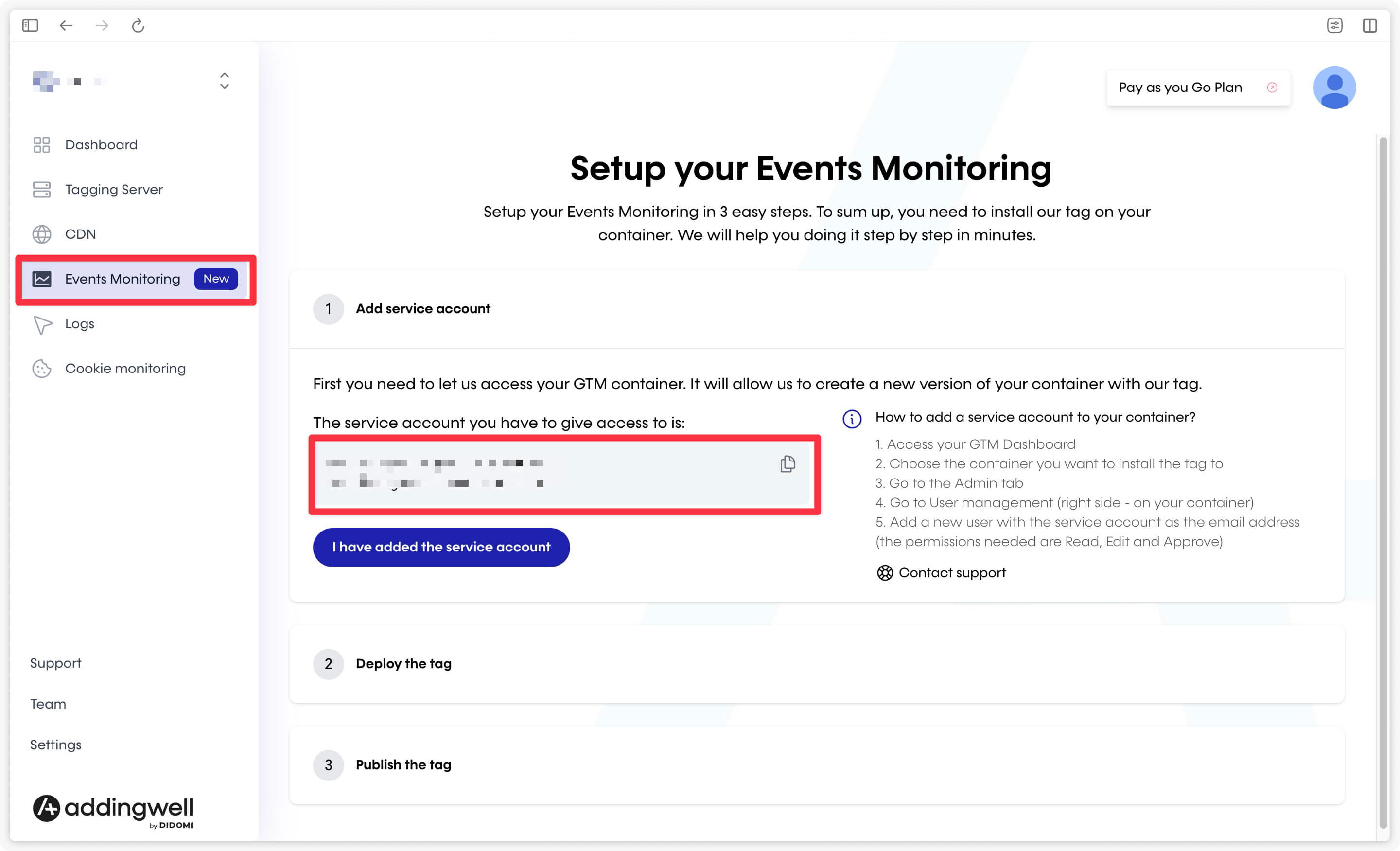
Add a new user
Open your Google Tag Manager server container. Click on Admin then select User Management.
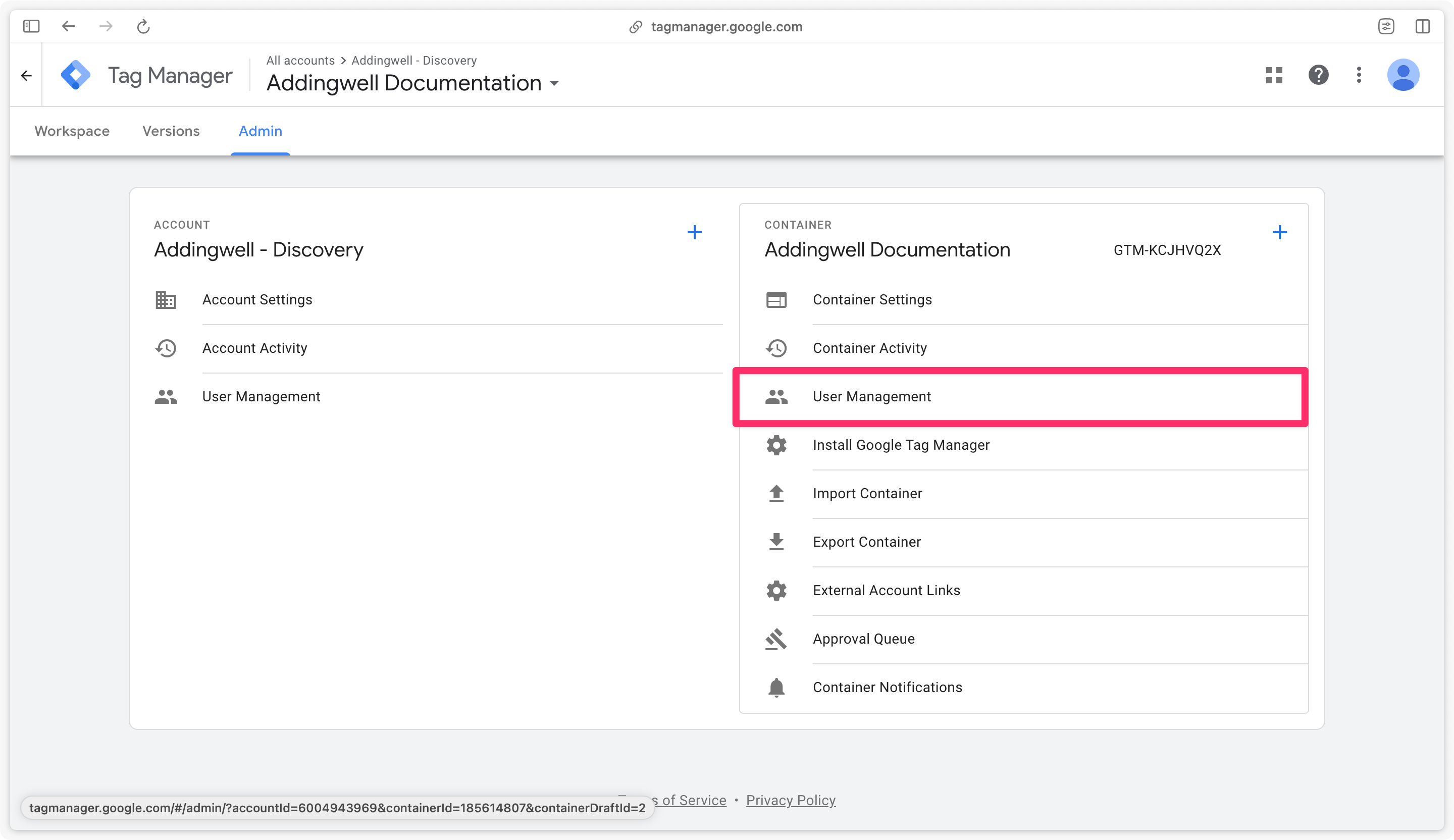
Click the ’+’ icon at the top right, then choose Add user.
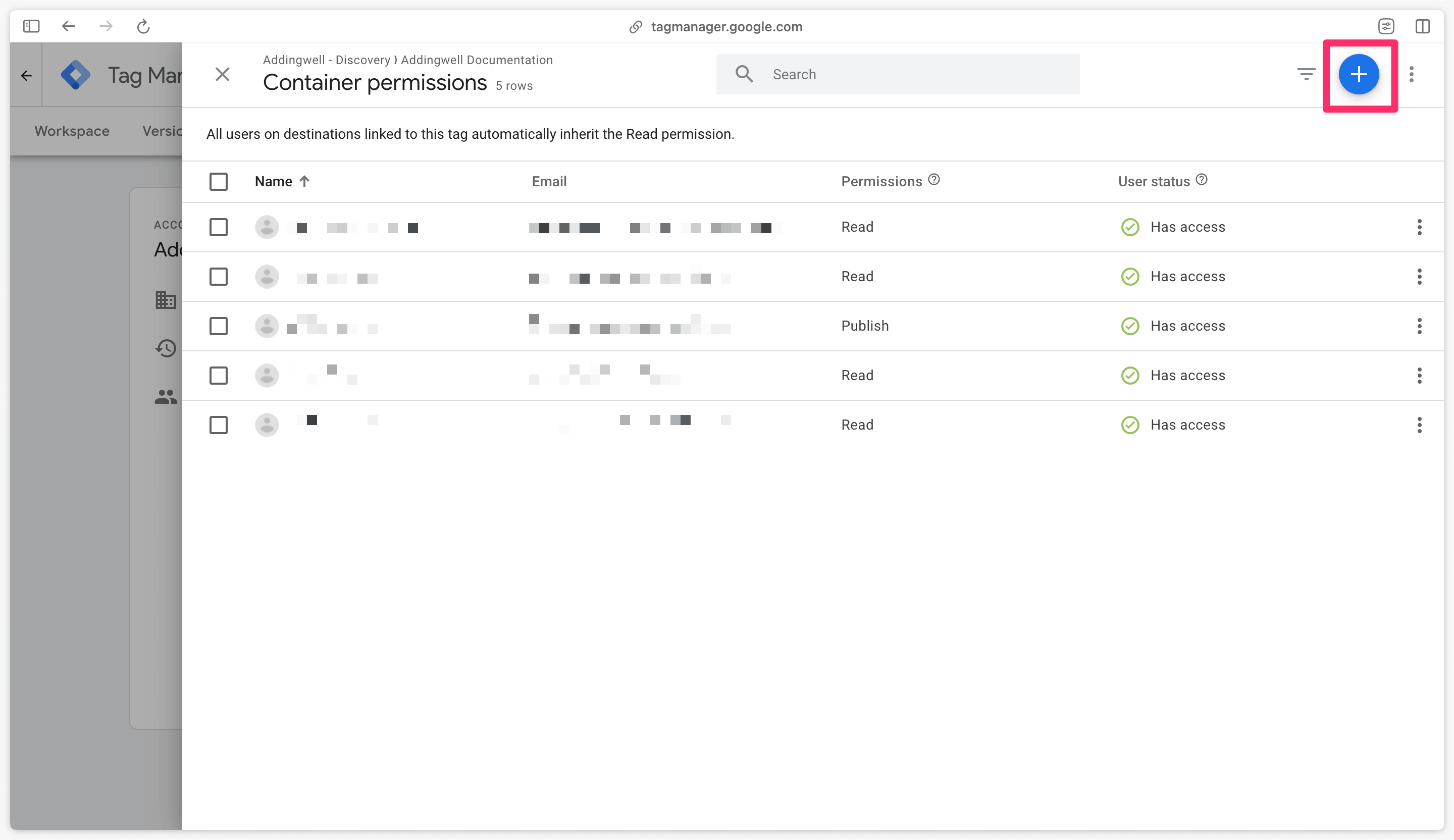
Paste the service account into the Email Address field and grant Read, Edit, and Approve permissions.
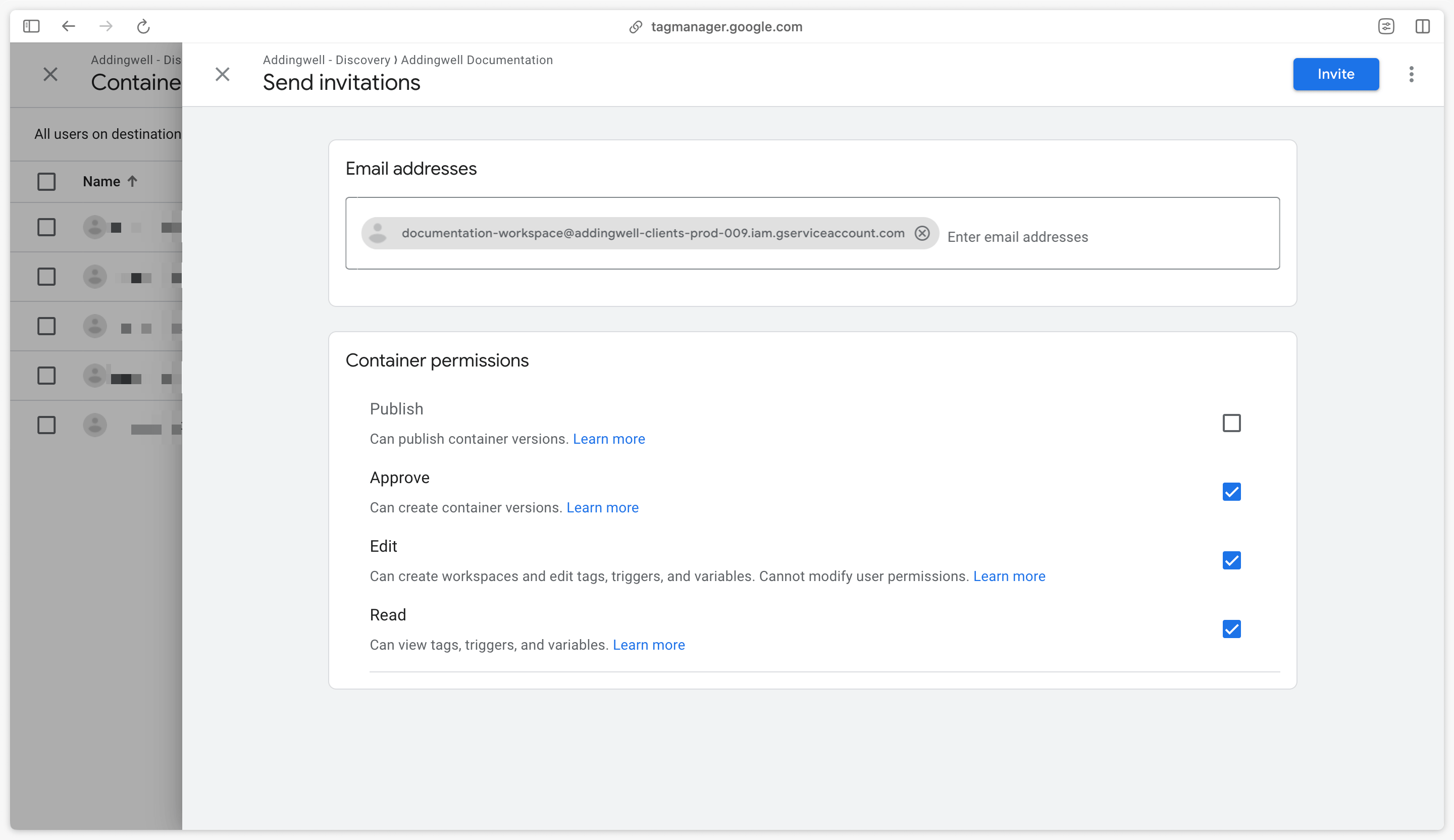
Click Invite.
Go back to the Addingwell interface to confirm that the service account has been added.
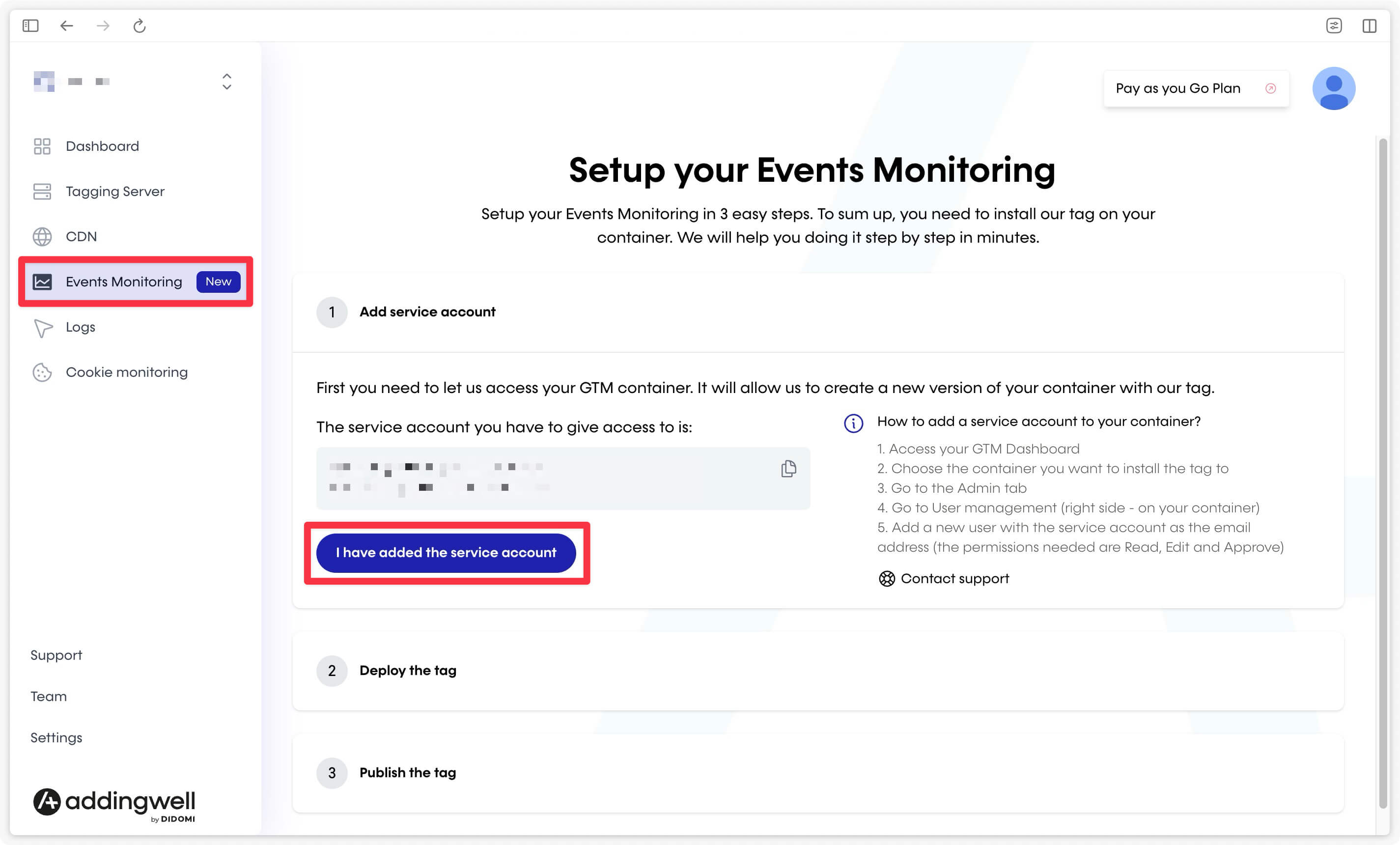
Deploying the Tag
Click Deploy the tag in Addingwell.
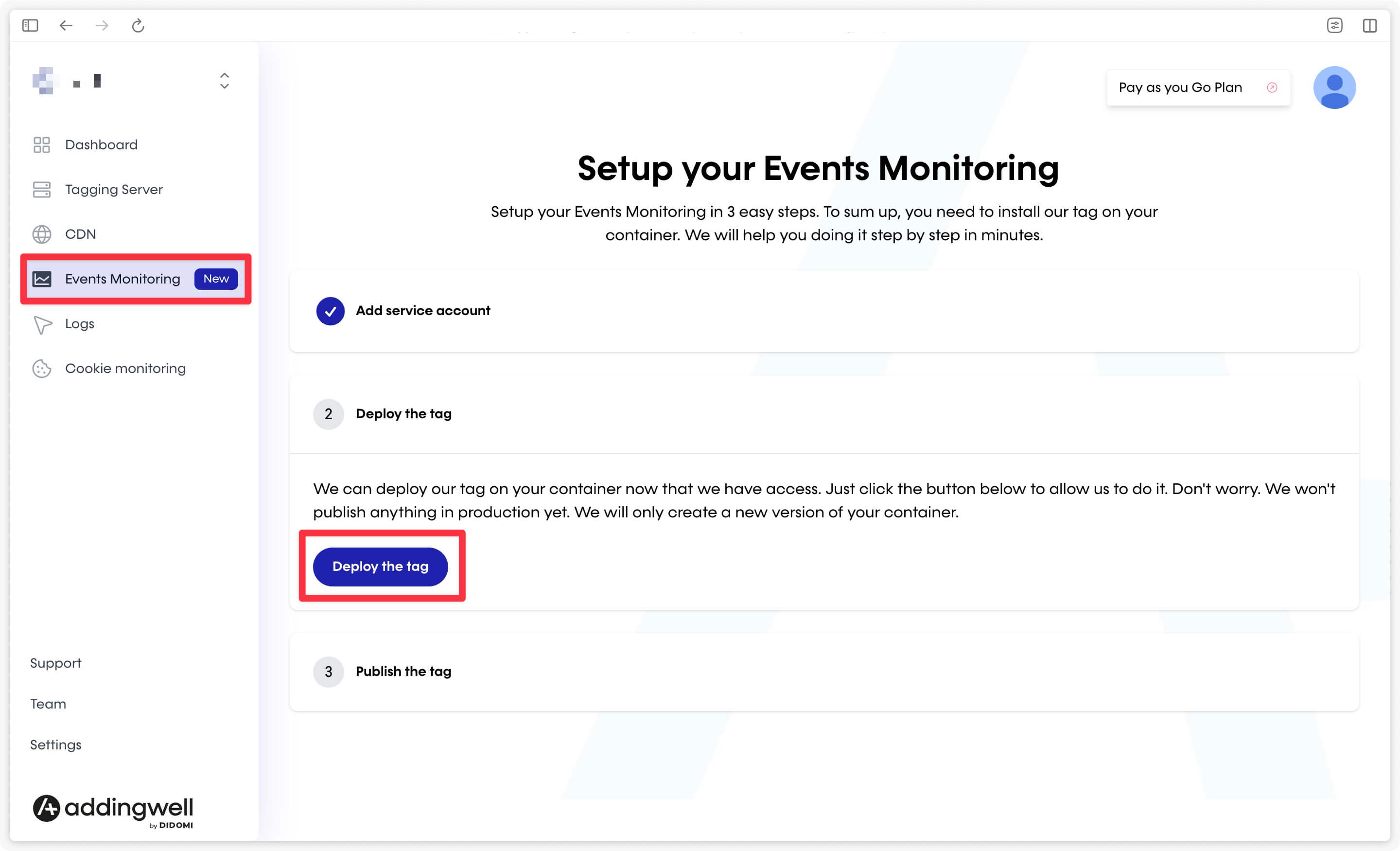
This will automatically add the Addingwell Monitoring tag in your server container, which will fire for all requests going through your server.
Publishing the Version
Create and publish a new version
In Google Tag Manager, click the Versions tab. Select Addingwell Monitoring Version, click the three dots, and choose Publish.
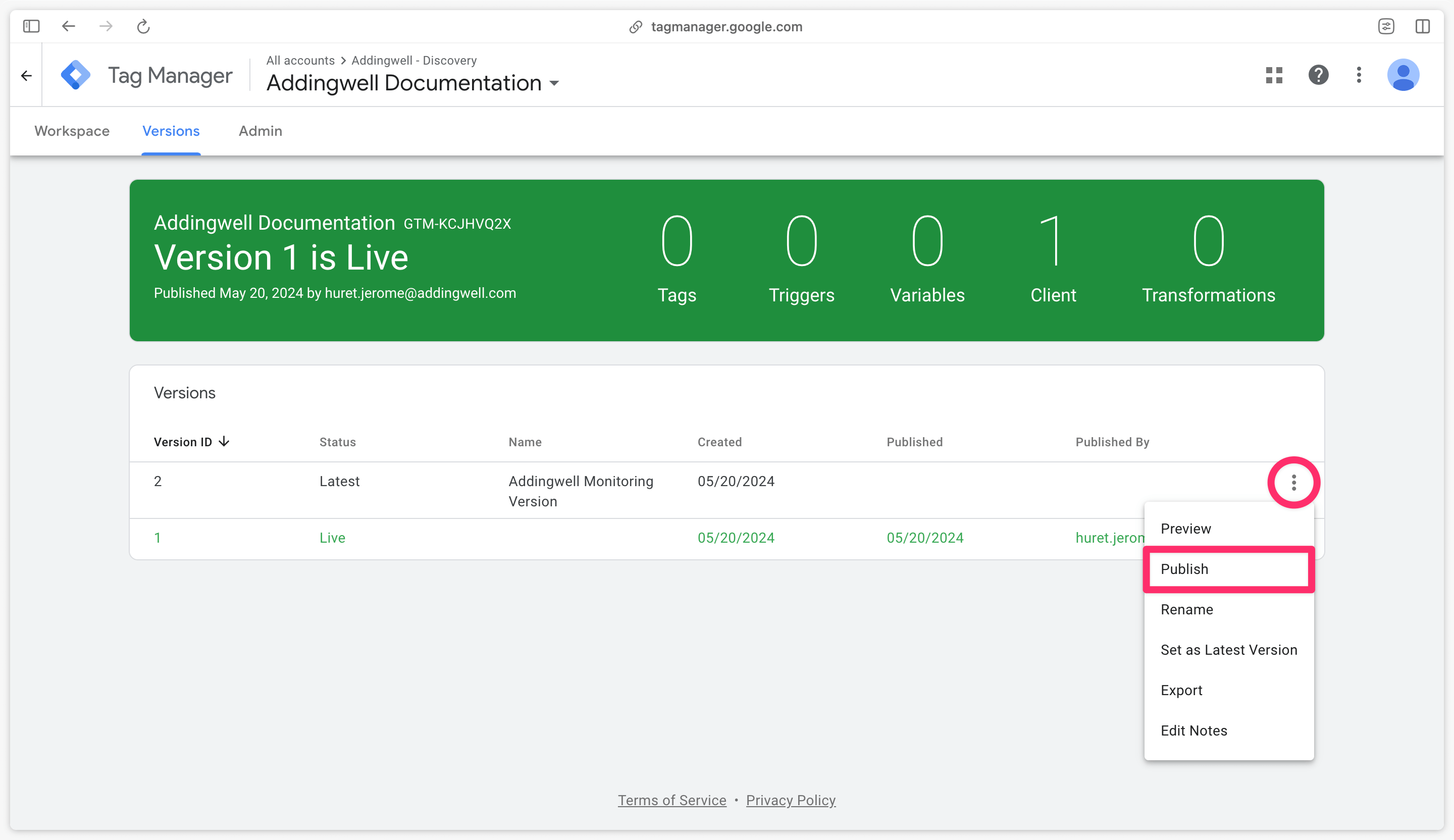
Notify Addingwell
Return to Addingwell and notify that you’ve published the new version.
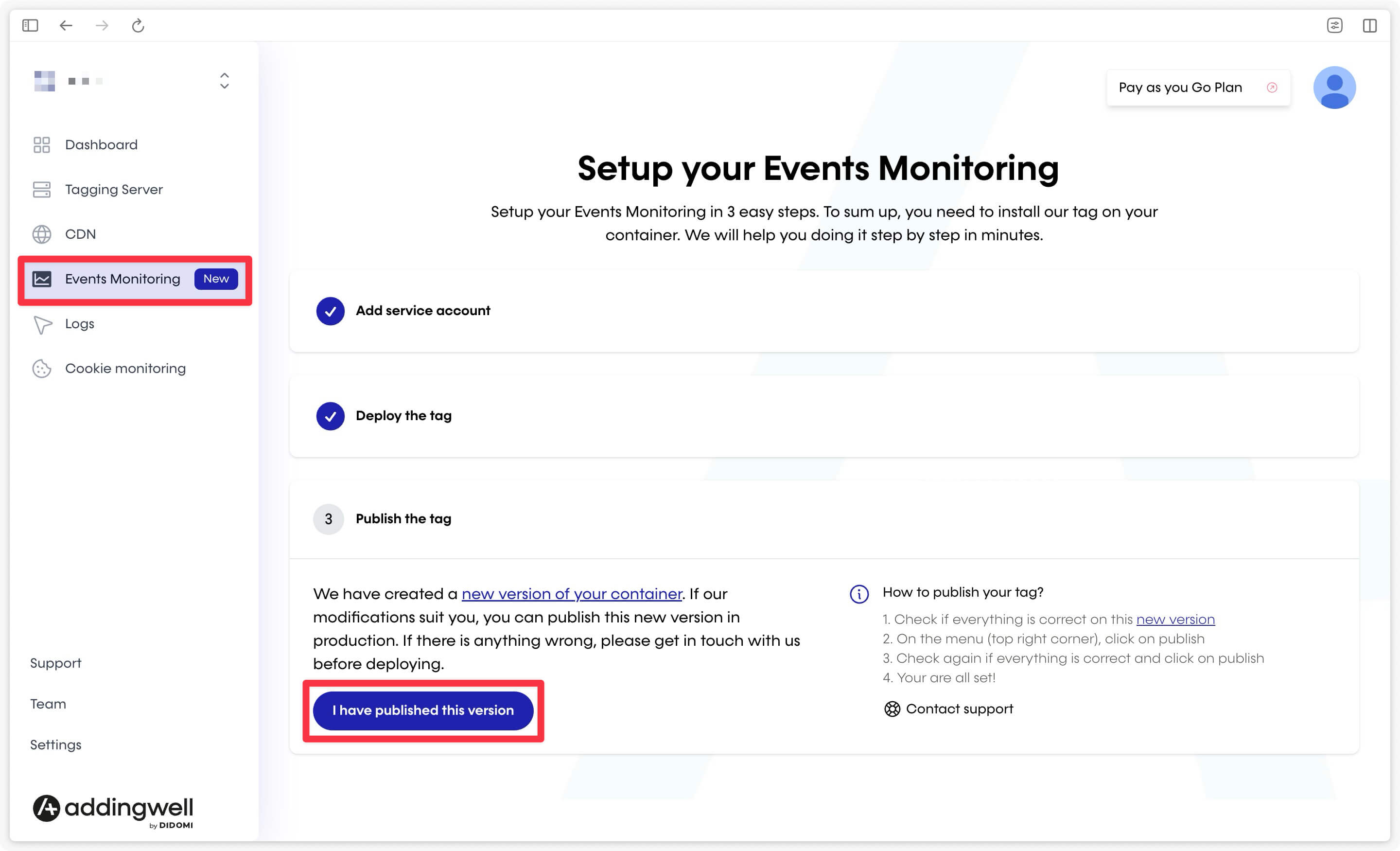
Addingwell will then prepare Events Monitoring; this process will take a few minutes.
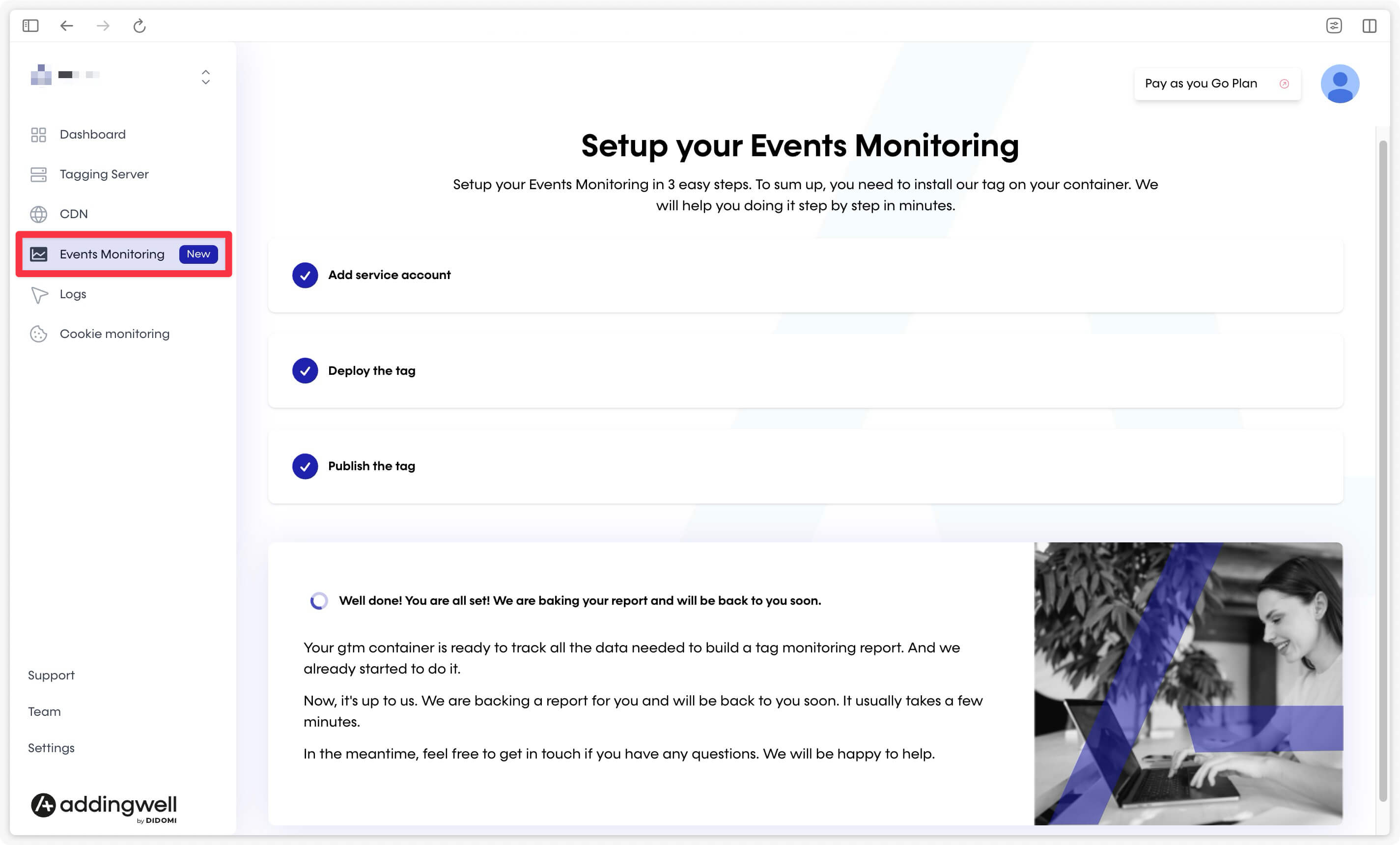
Next step
Once setup is complete, you’ll see this screen appear.
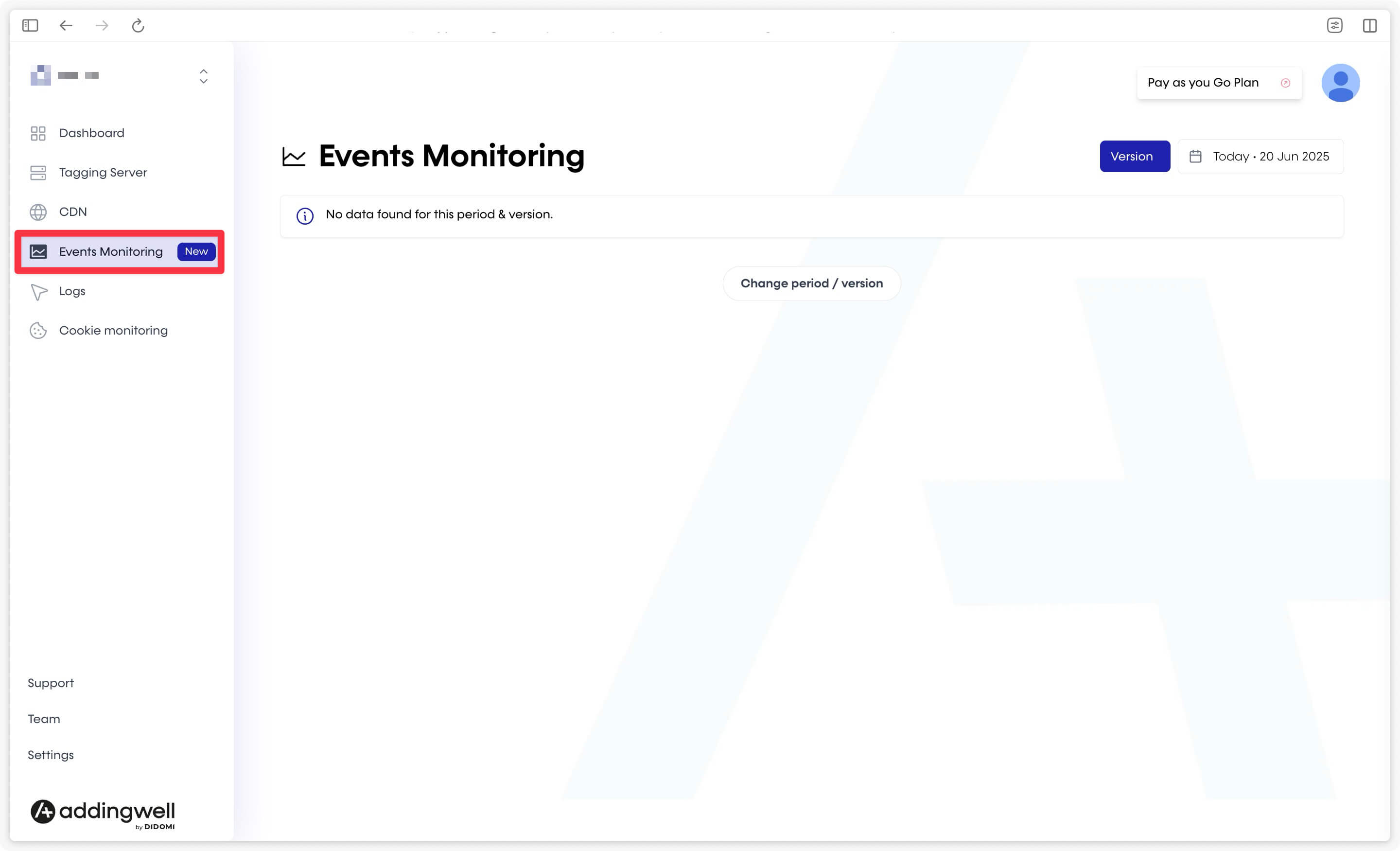
After a few hours of running Events Monitoring, you should begin to see your first tags appear in the monitoring interface.
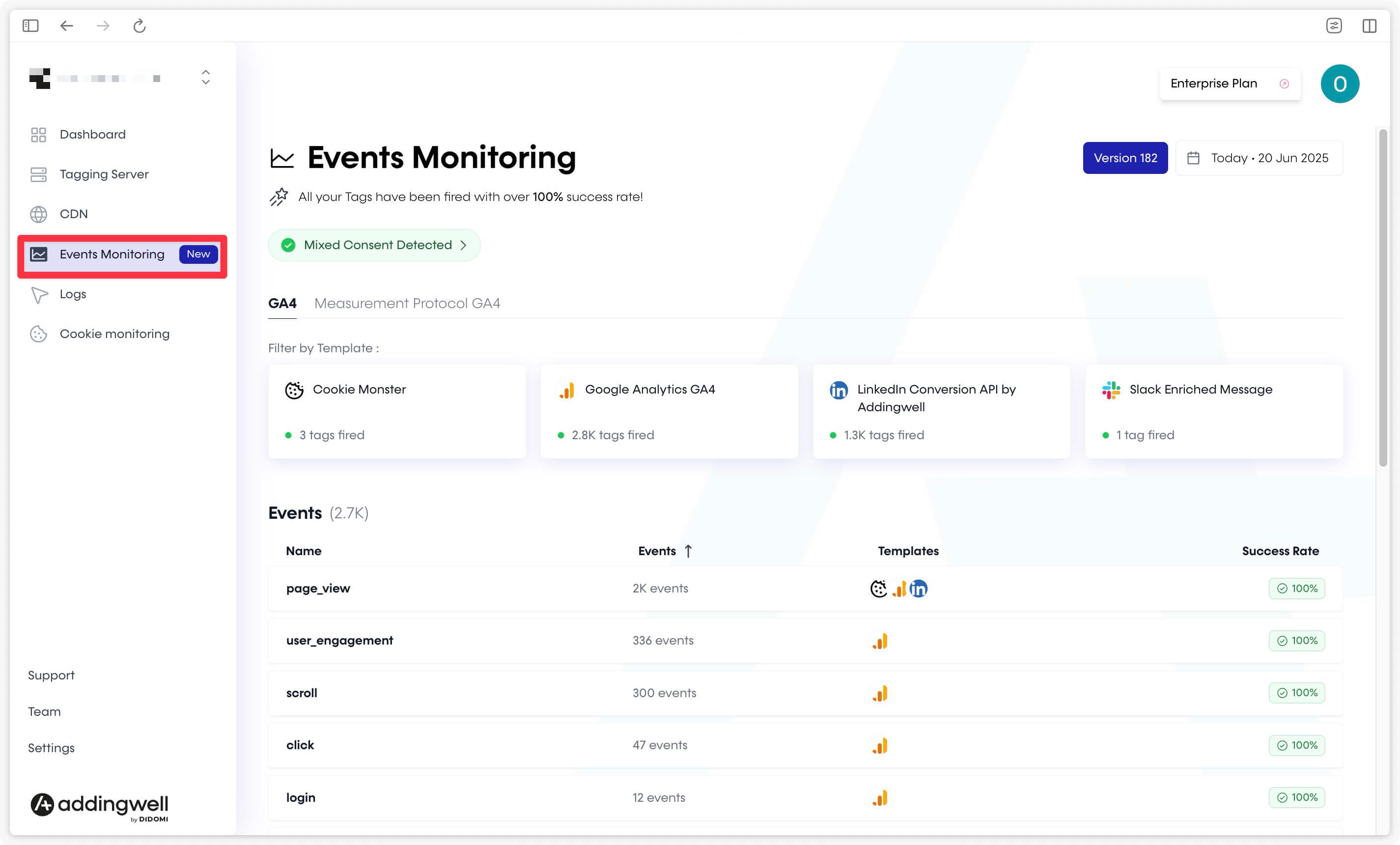
You can now move on to the next step and start sending your data to the server.