Check received data
Once you’ve configured your TikTok Events API tag, it’s essential to check the following points:
- that your server container correctly sends events to TikTok,
- that the volume of events received by TikTok is consistent with your expectations,
- that the data quality is high enough to enable TikTok to associate your key events with a specific user on the platform.
Check event delivery
GTM Server-Side preview
The first step is to check that the TikTok Events API tag is correctly triggered for the events defined in the trigger.
In the server container preview mode, make sure that the TikTok Events API tag is triggered for a specific event (in this example, we’re checking that it’s triggered for the view_item event). Confirm that it appears in the Tags Fired section and that its status is indicated as Succeeded.
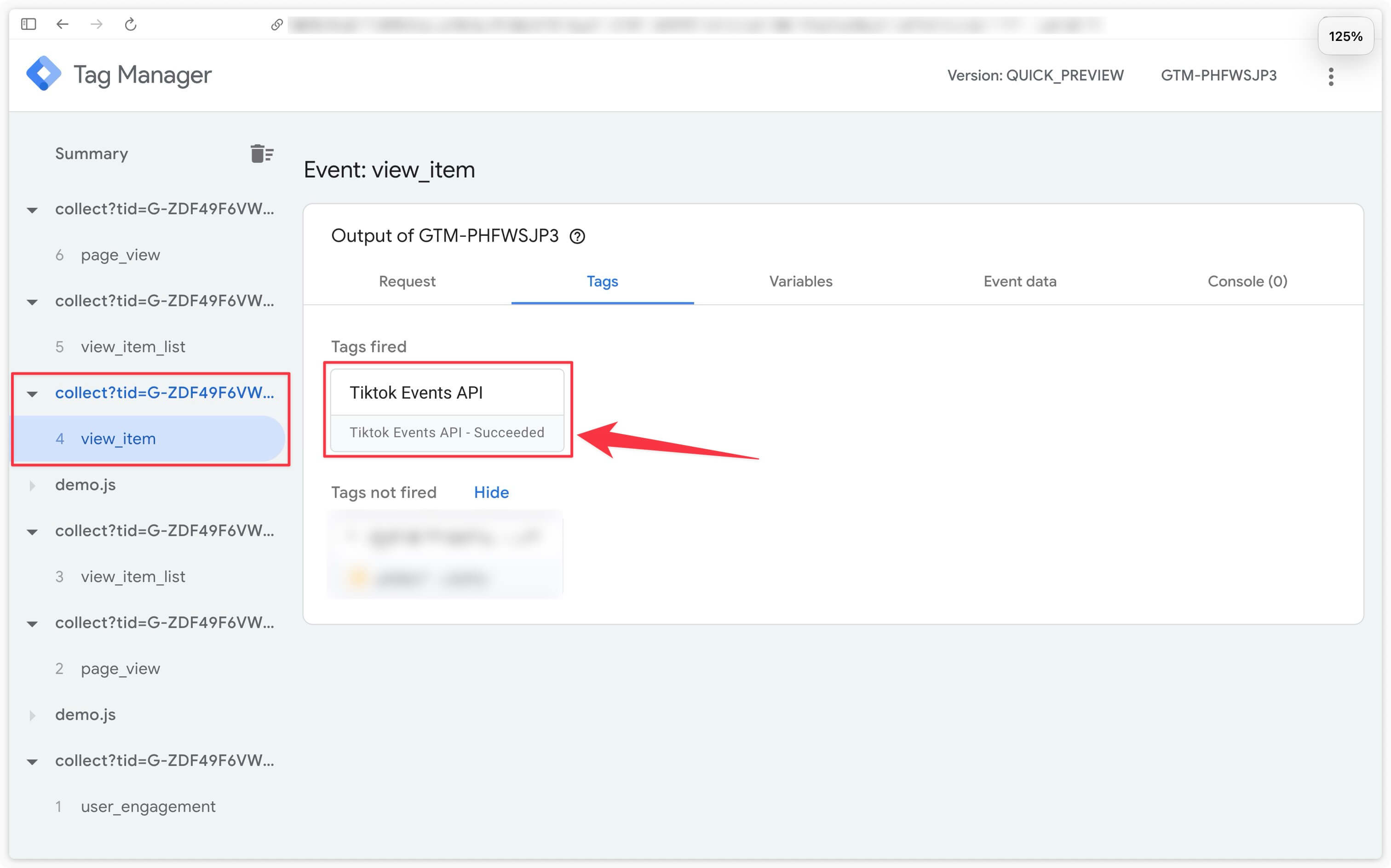
In the preview, click on the Tiktok Events API tag to check that requests have been sent to Tiktok via the Events API.

Addingwell side via Tag Health: successful requests
Access the Tag Health tab in your Addingwell container. Start by analyzing the number of requests sent for the TikTok Events API over a given period, as well as the success rate of these requests. Click on TikTok Events API for further details.
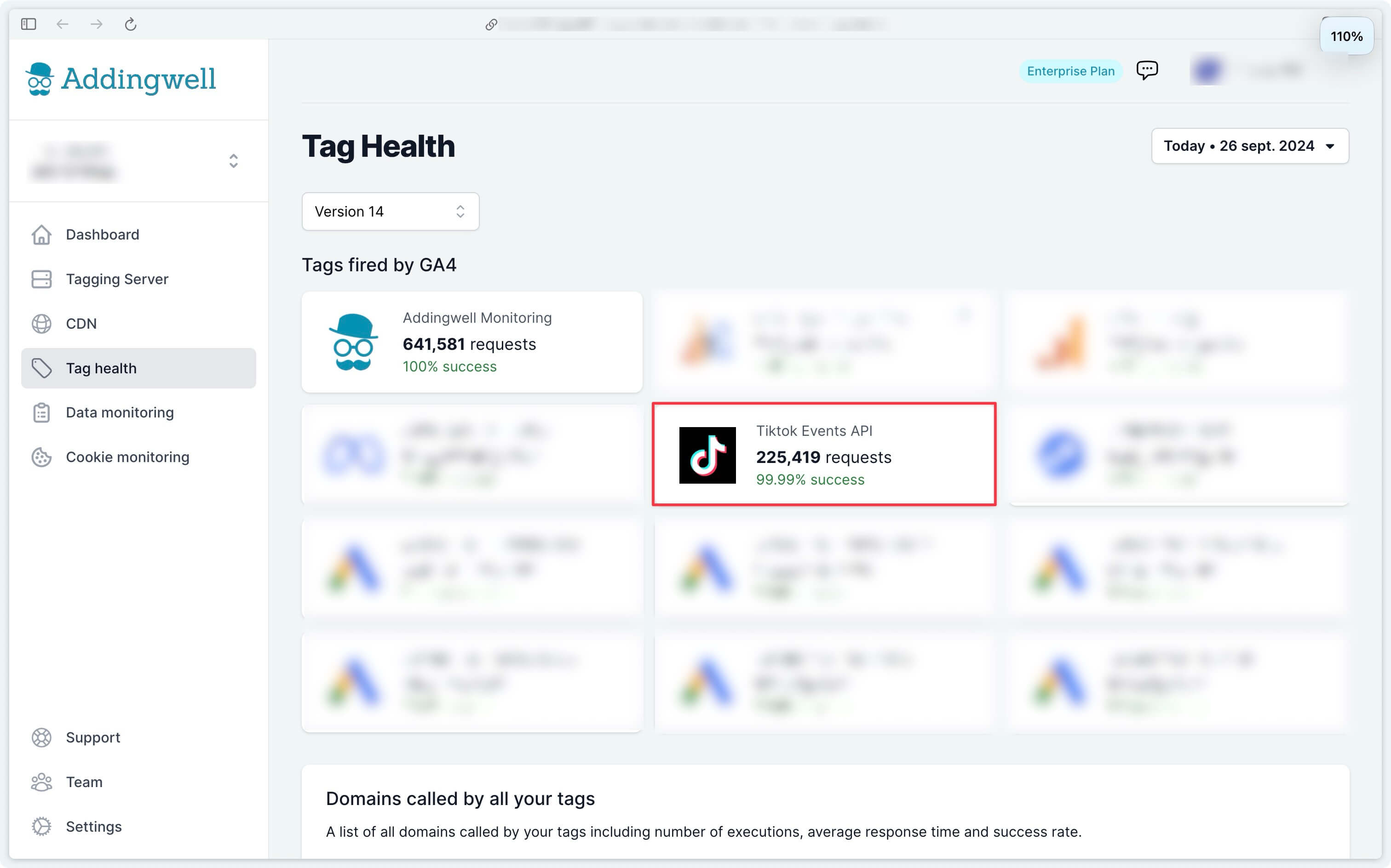
This screen displays details of the events sent by your server to the Tiktok Events API, as well as the success rate of the requests, which in our example is 99.99%.
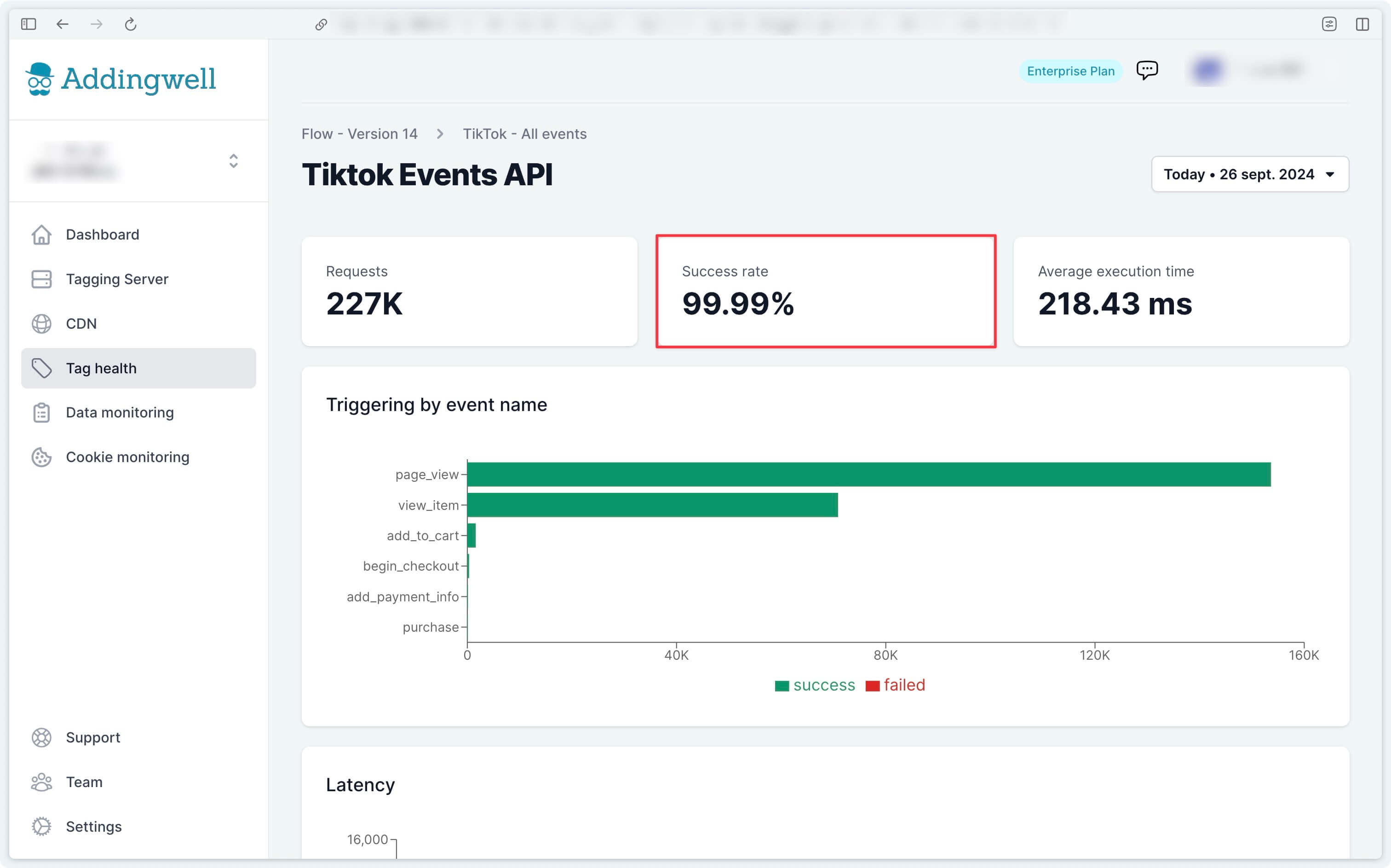
To examine the error requests, let’s delve a little deeper by retrieving the error logs.
Go to the Logs tab and access the logs for each tag in place on your server. Click on the Logs of the Tiktok API.
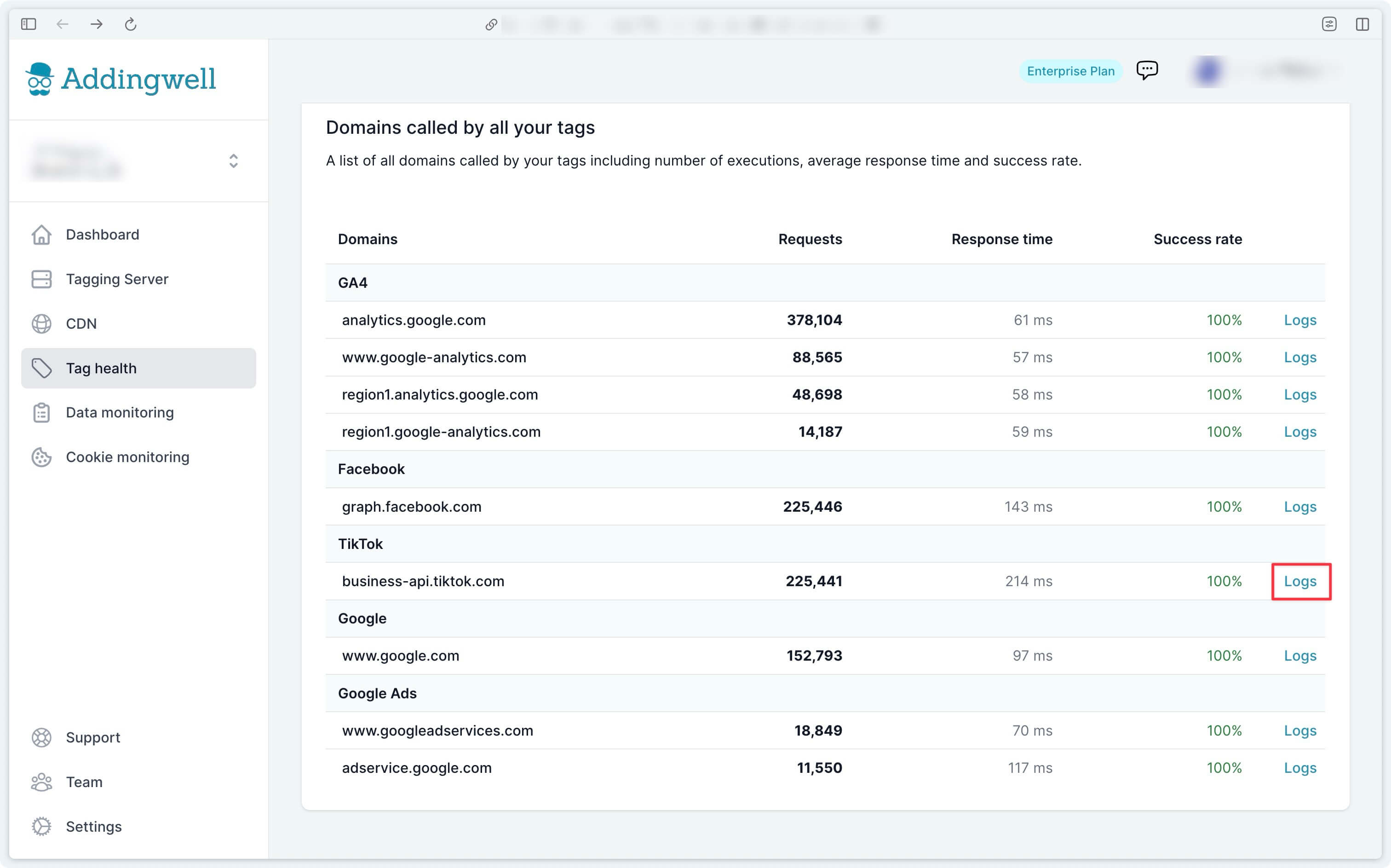
For example, in the error logs for our account, the most frequent error (6 occurrences) is due to the fact that the Tiktok API was not available. In this example, apart from waiting for the API to become available again, there’s not much else you can do.
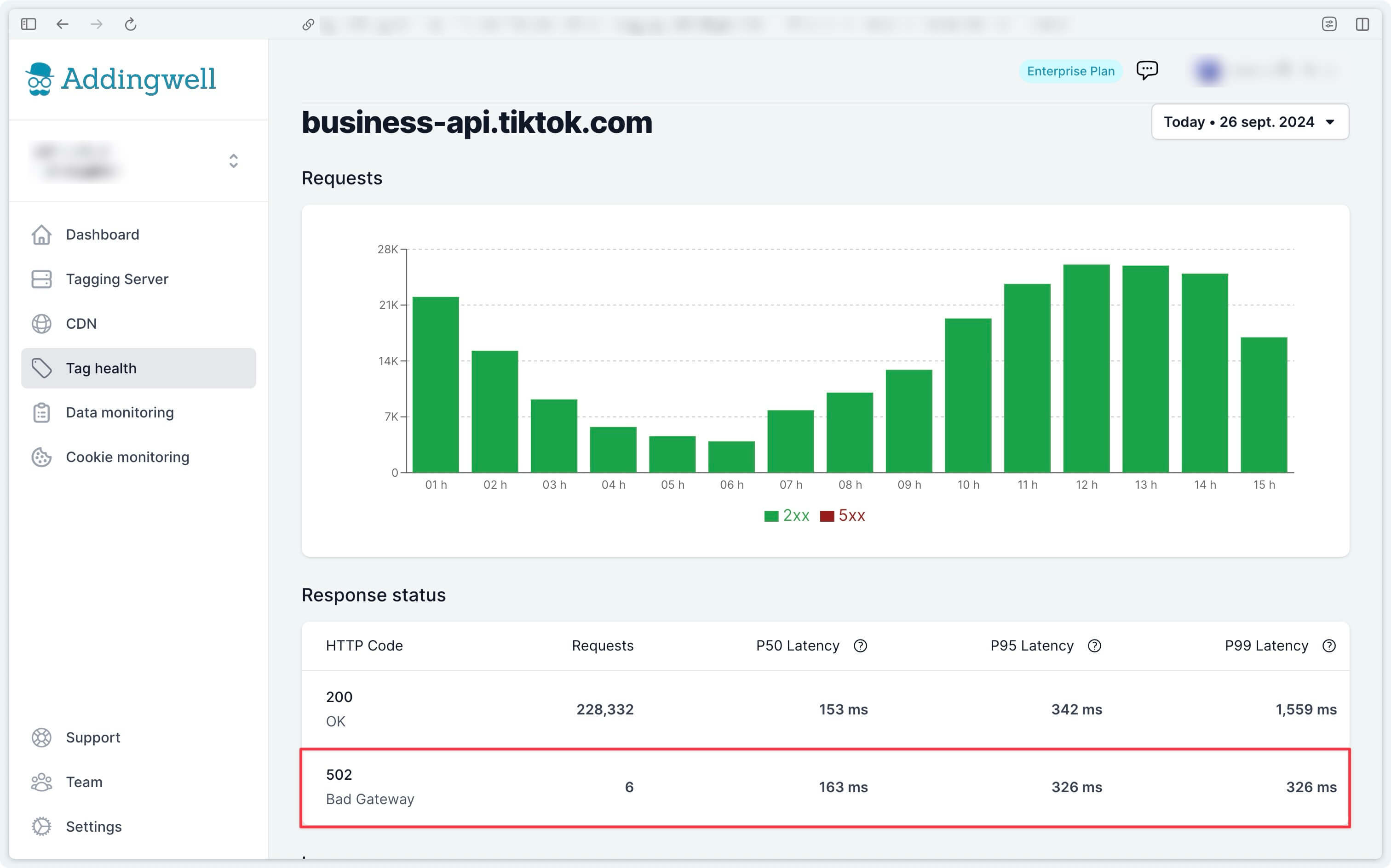
Check quality of data received
Sending your conversion events to the TikTok platform is an essential step, but this process can be optimized by integrating user data (such as email address, phone number) into these events. This information enables TikTok to associate the data sent from your server with a real user in their database, improving the accuracy of conversion tracking.
This enables TikTok to :
- Attribute conversions more accurately, by identifying conversions that would otherwise not have been associated with your TikTok campaigns.
- Optimize your bids more effectively, based on better quality data.
For a detailed guide to sending reliable server-side user data, see our documentation on this subject.
Addingwell side via Data Monitoring
Access the Data Monitoring menu from your Addingwell container. This screen lets you view all the user data processed by your GA4 client and available for your server-side events. For example, you can see that email data is present in 25.9% of server-side events. To view the list of events where user emails have been successfully sent, click on the search icon for more details.
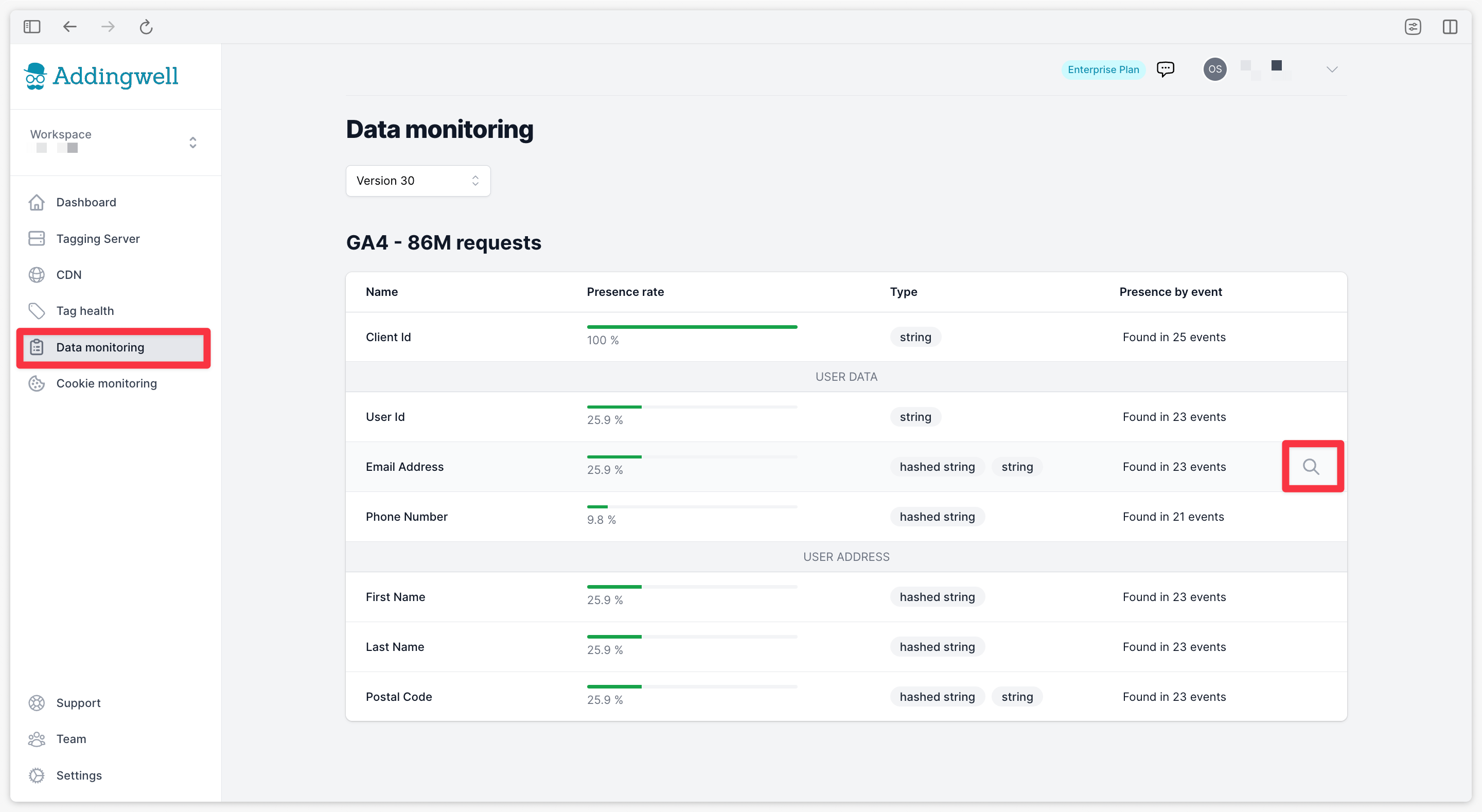
On this screen, you can see the percentage presence of email user data in your server-side events.
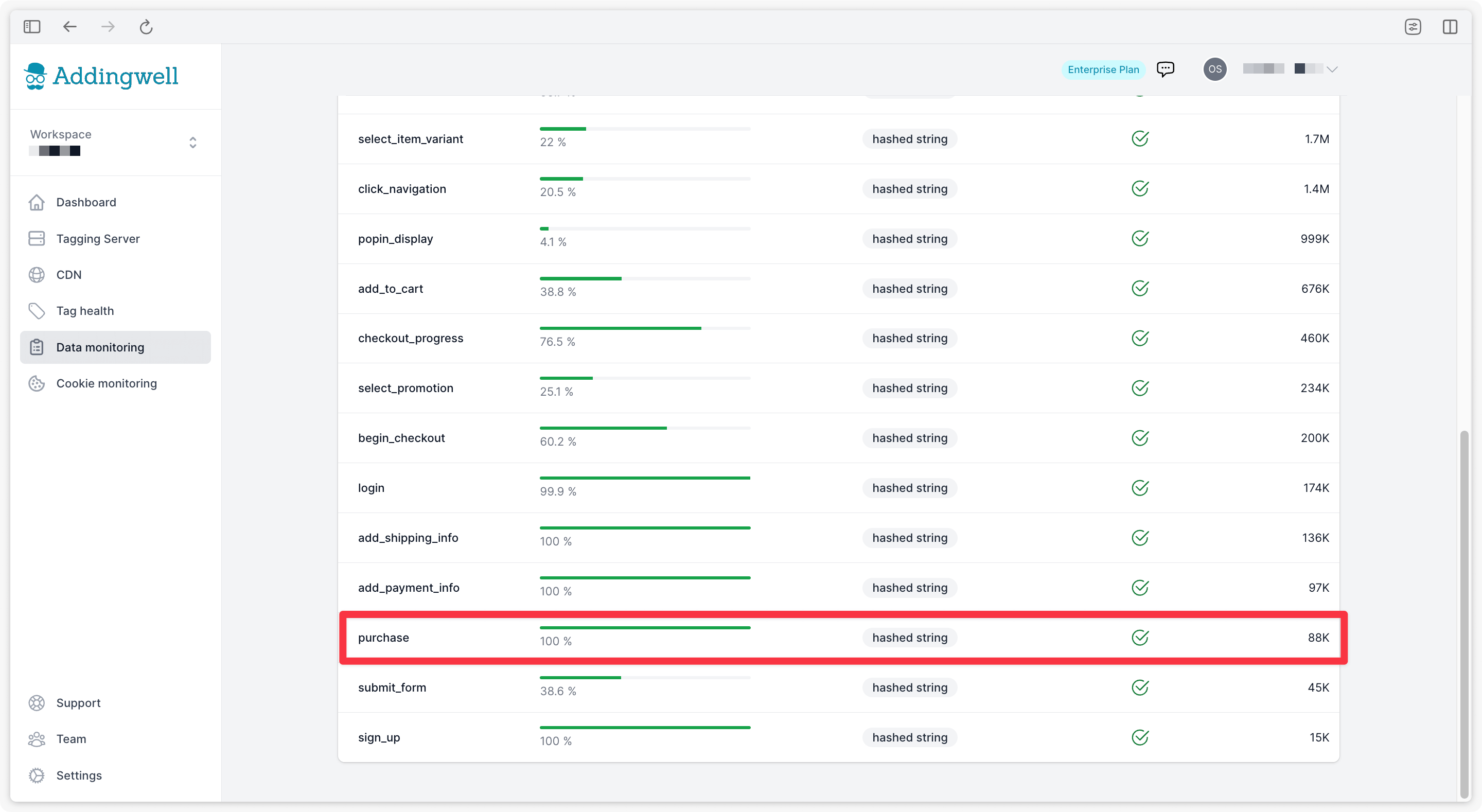
In our example, user email data is present in 100% of purchase events, but only in 35.8% of add_to_cart events. This is consistent with our conversion funnel, as email is not always required or available at the add-to-cart stage.
The quality of the data sent is good, as the events contain relevant and available user information, ensuring efficient tracking.
Congratulations
You’ve completed the configuration of the TikTok Events API, and verified that your data is correctly sent to TikTok and that its quality is as expected. You’re now ready to optimize your advertising campaigns with reliable, accurate data.
If you encounter any problems during these steps, please do not hesitate to contact our support team.