Find the Conversion Rule ID on LinkedIn
Go to LinkedIn Campaign Manager .
If you don’t have any conversions yet (Optional)
In the Measurement section, then Conversion tracking, click on Create conversion.
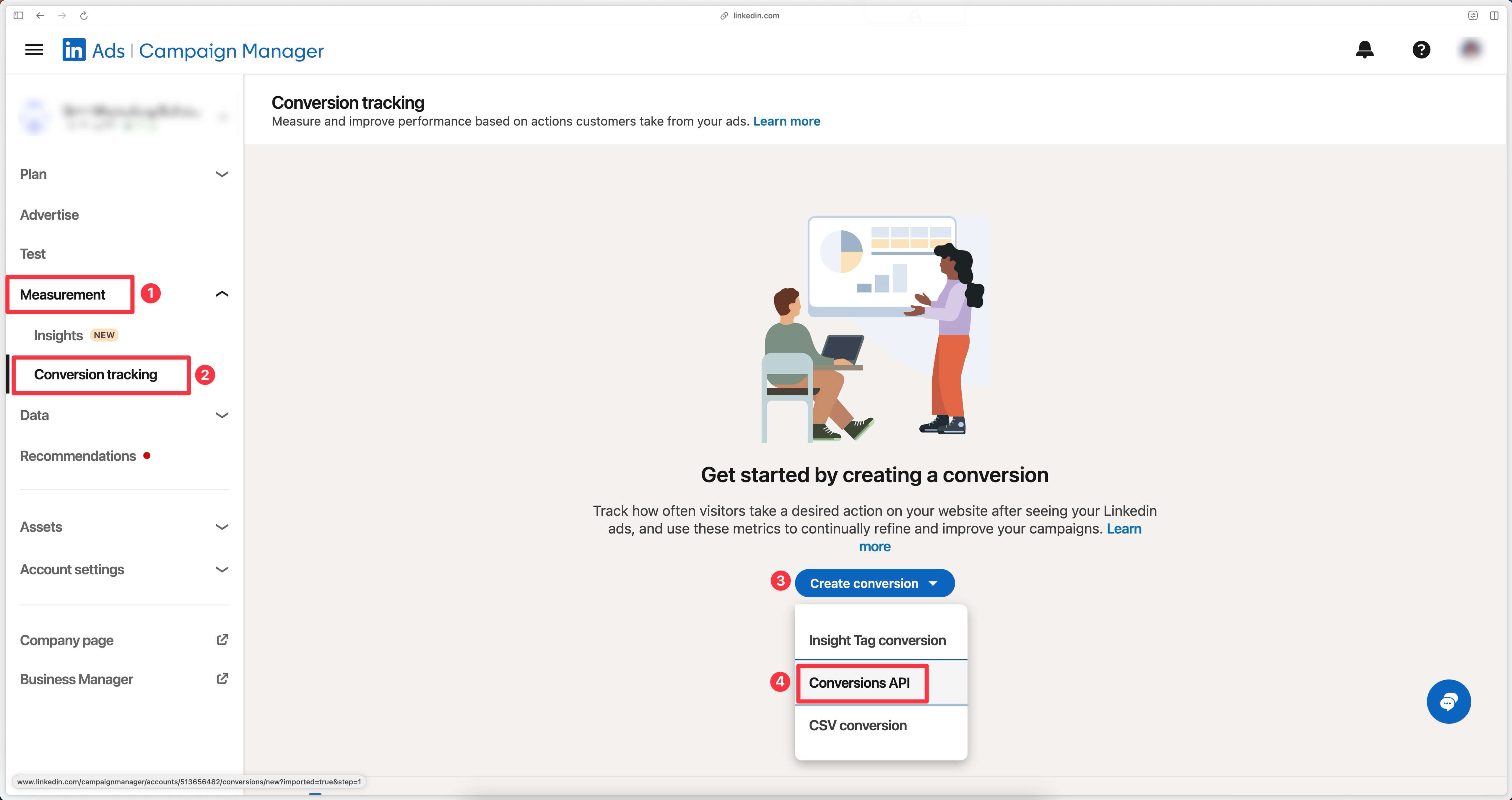
In step 1, you’ll need to configure your conversion.
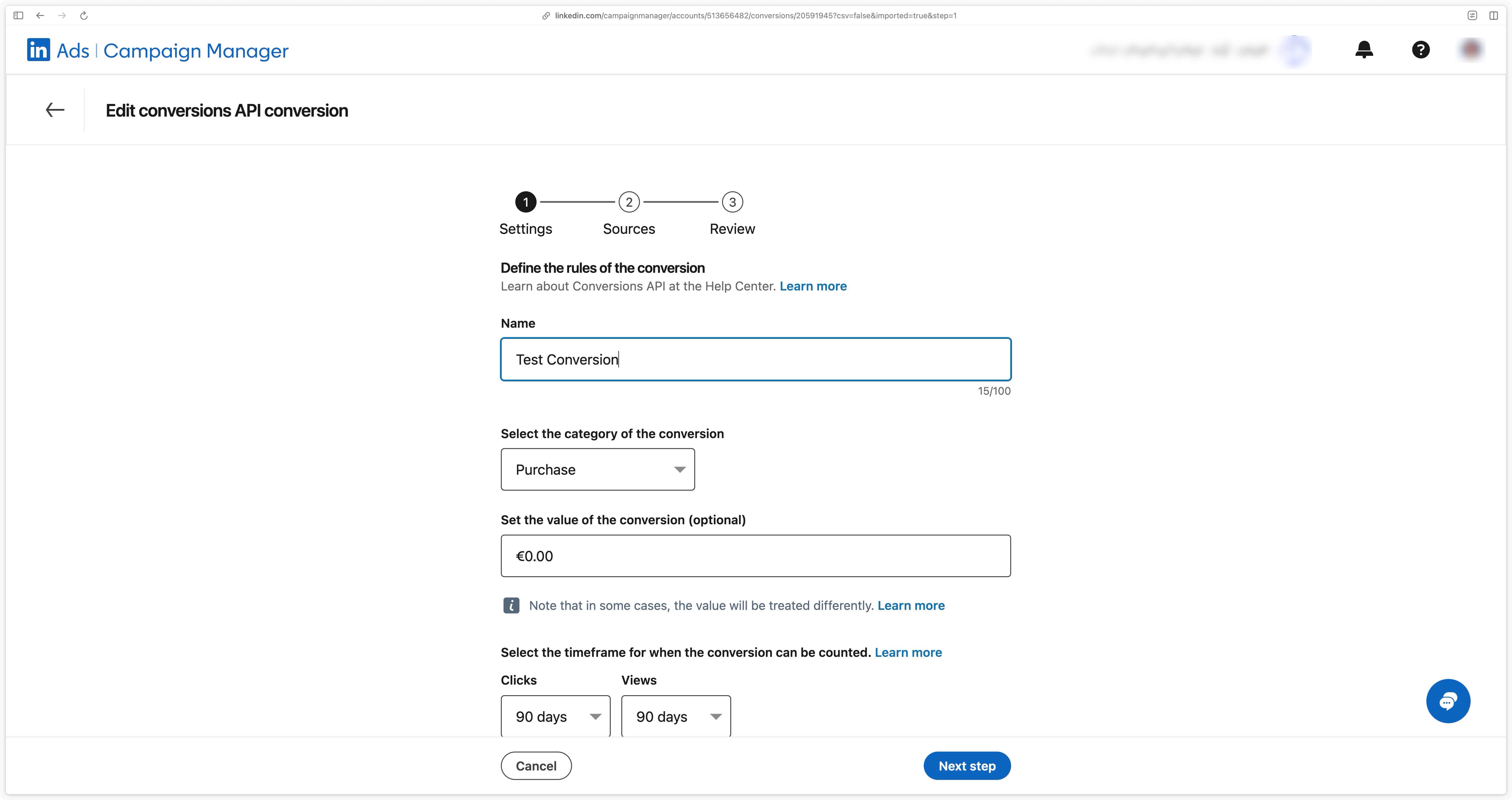
In step 2, you’ll need to select the Direct API source.
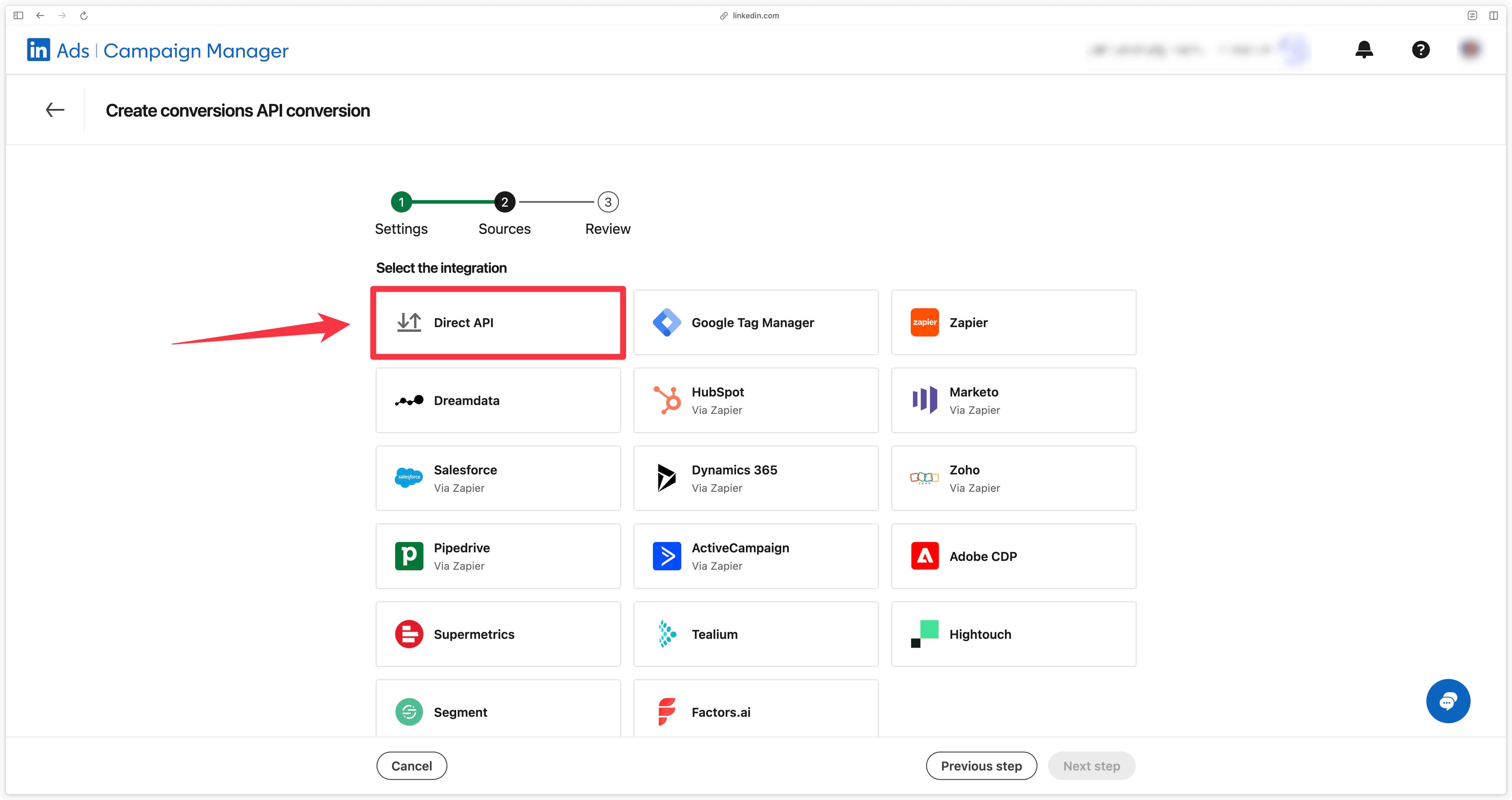
Congratulations, your conversion is now created.
In this example, the Test Conversion is a purchase category conversion. Depending on your needs, your conversion(s) may have different categories.
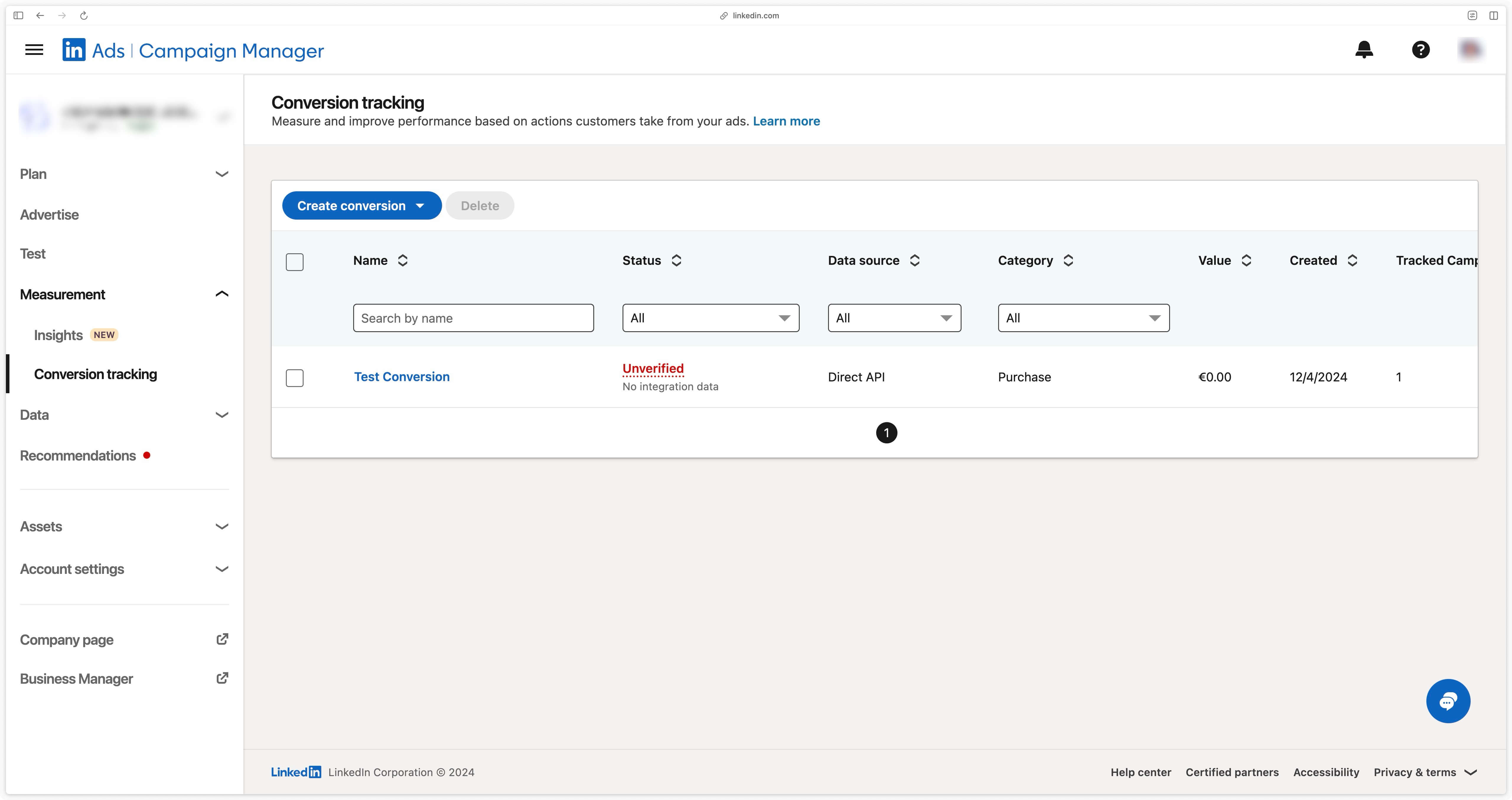
Find Conversion Rule ID
Click on your conversion in the LinkedIn Campaign Manager, and you’ll be taken to this interface.
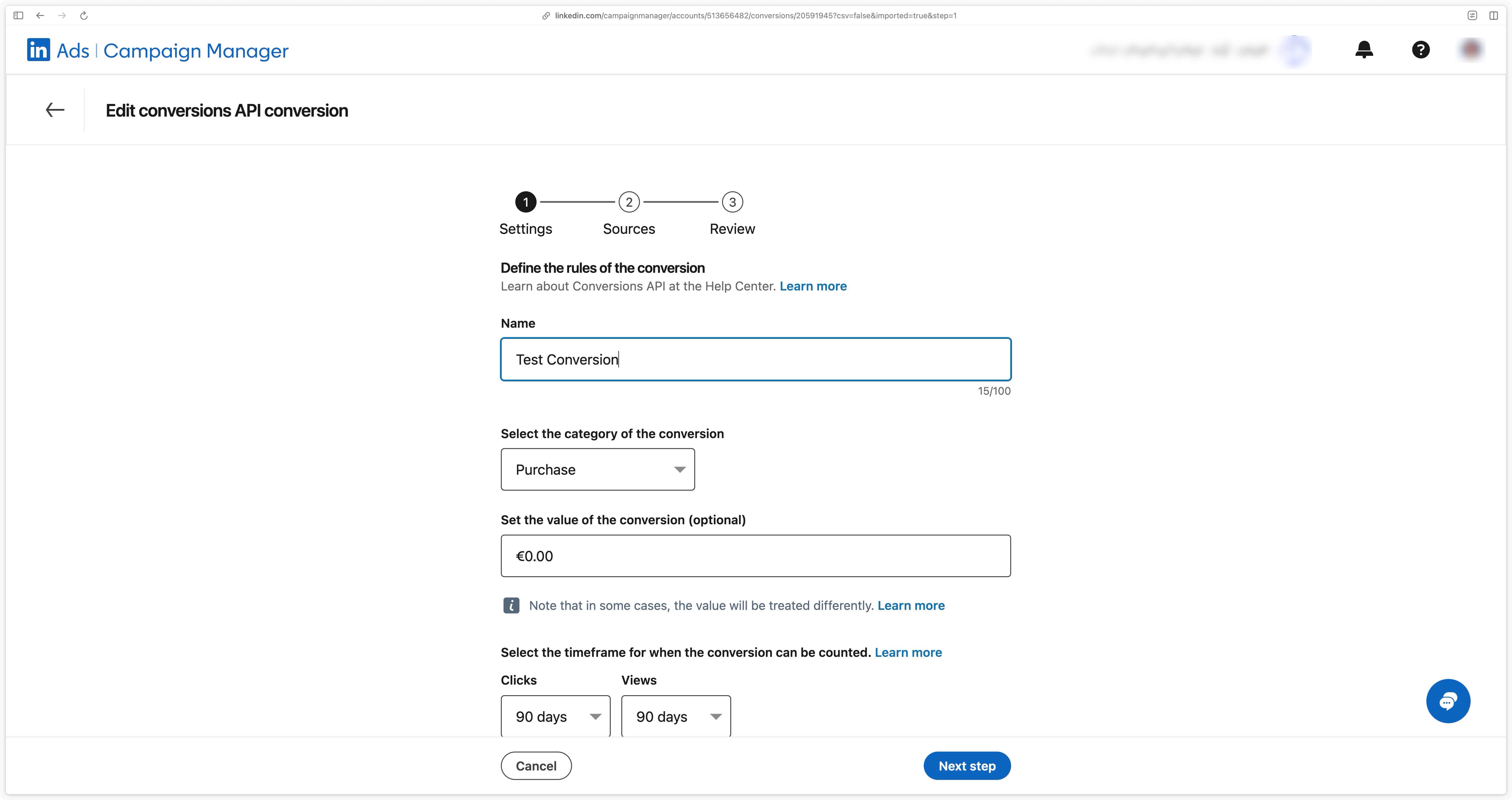
In the page URL, locate the Conversion Rule ID: /accounts/{Account ID}/conversions/{Conversion Rule ID}.
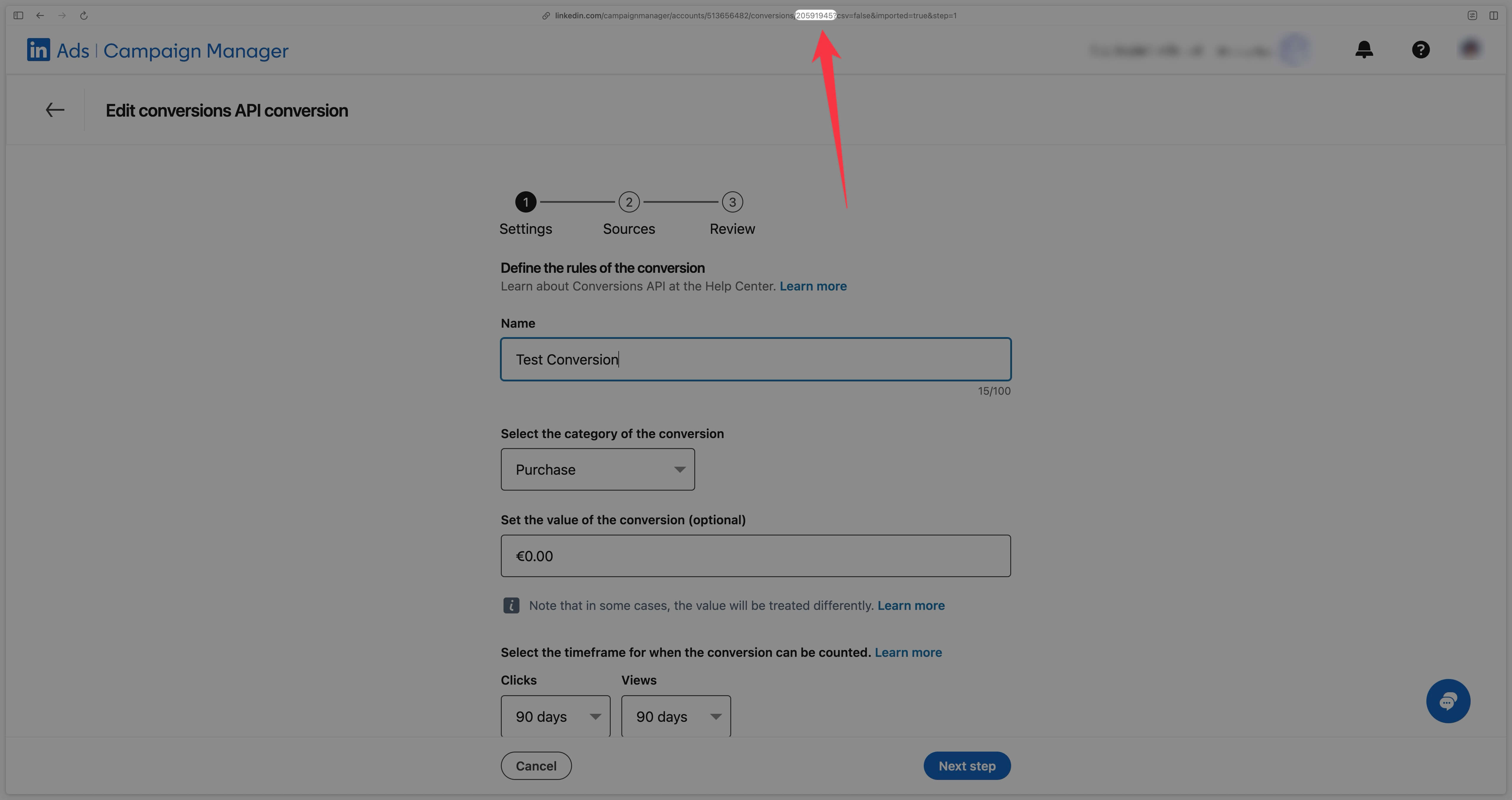
In this example, the Conversion Rule ID is 20591945.