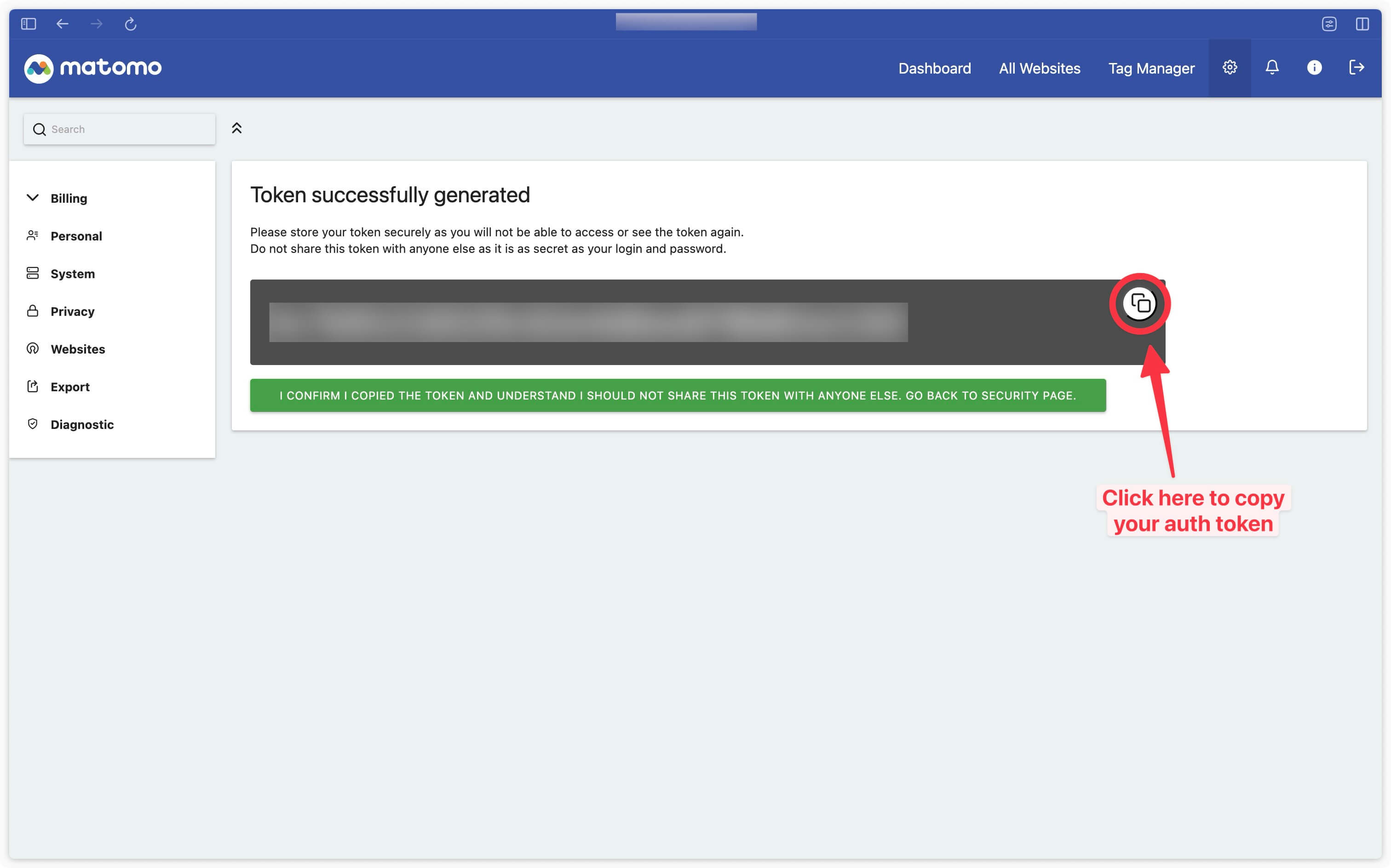Find the Auth Token in Matomo
Go to Matomo configuration
In your Matomo instance, click on the cog in the top right-hand corner.
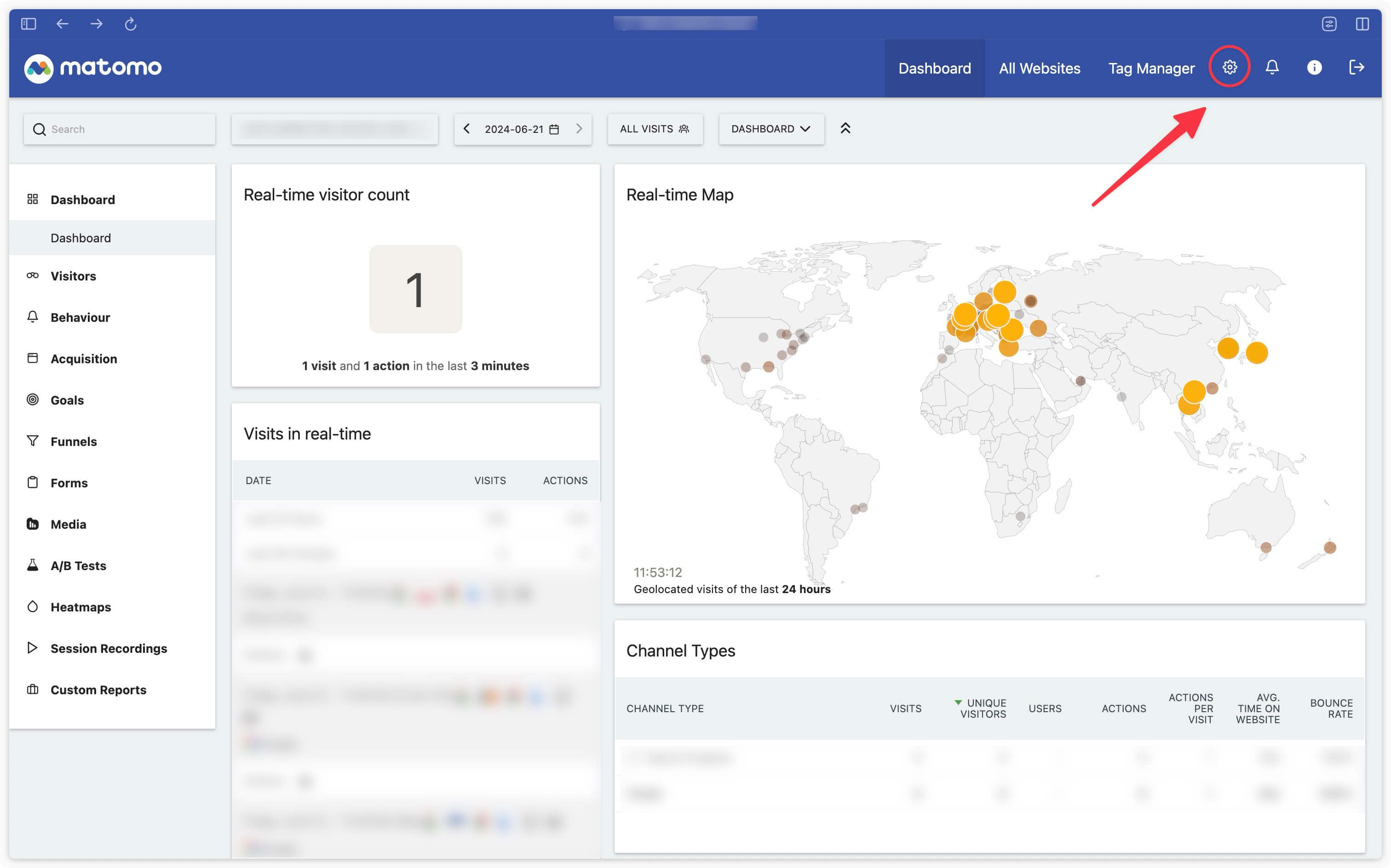
Access the security panel
Go to Personal > Security.
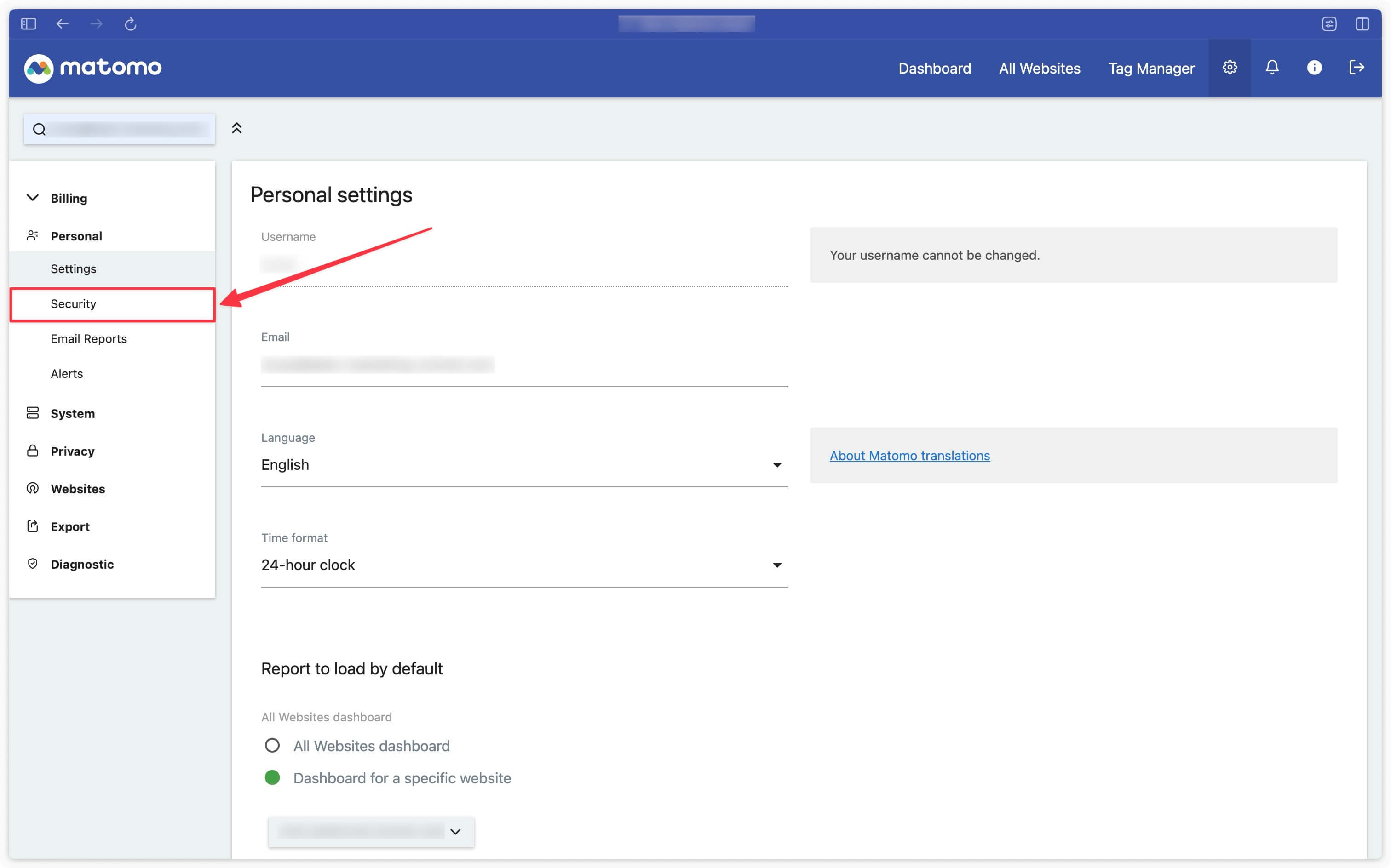
Create a new token
Scroll to the bottom of the page and click on the Create new token button.
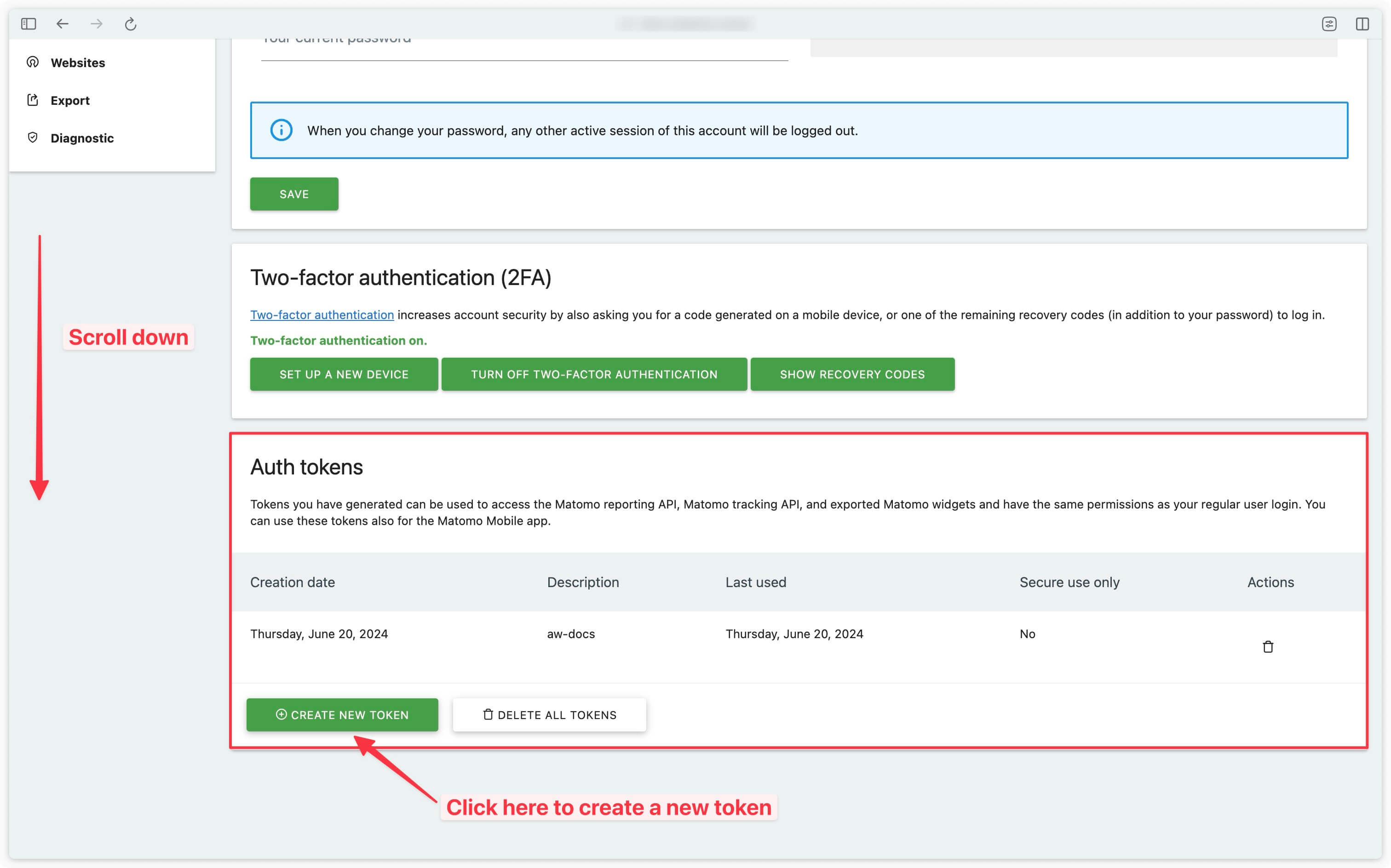
Next, give your token a name.
The Only allow secure requests checkbox must not be checked.
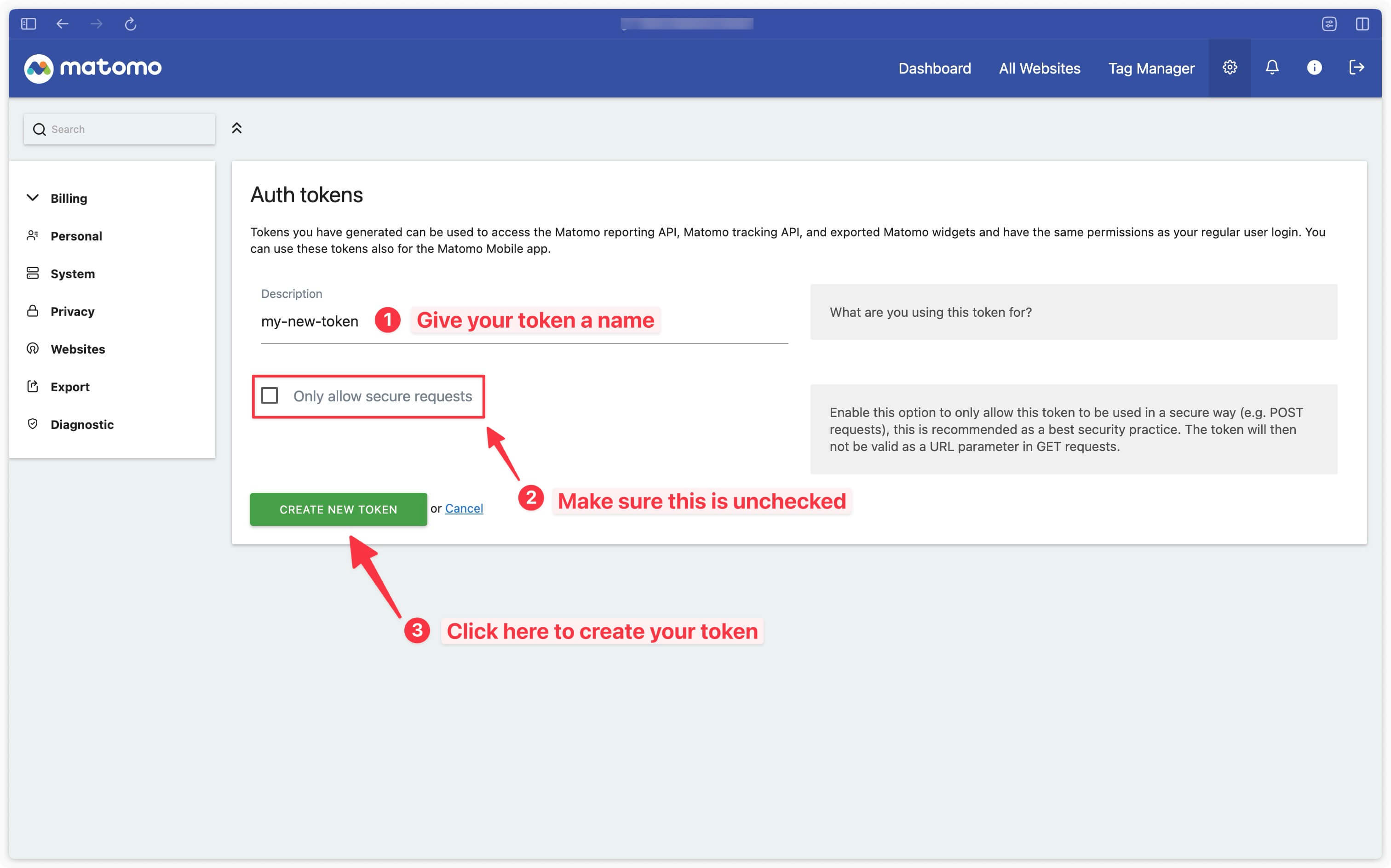
Copy Auth Token
You should now see this screen with your token.
This is the only time you can access your token; you won’t be able to retrieve it later. If you lose it, you’ll have to generate a new one.